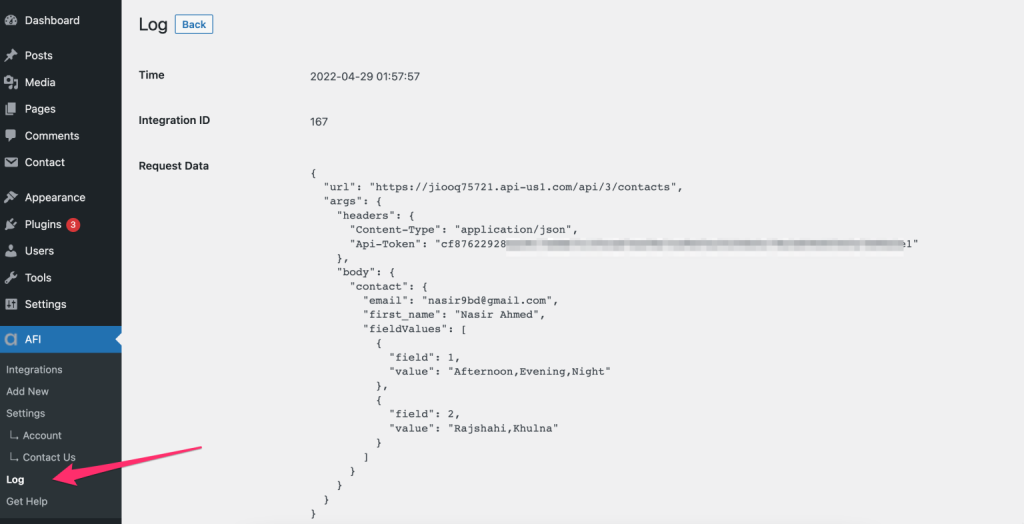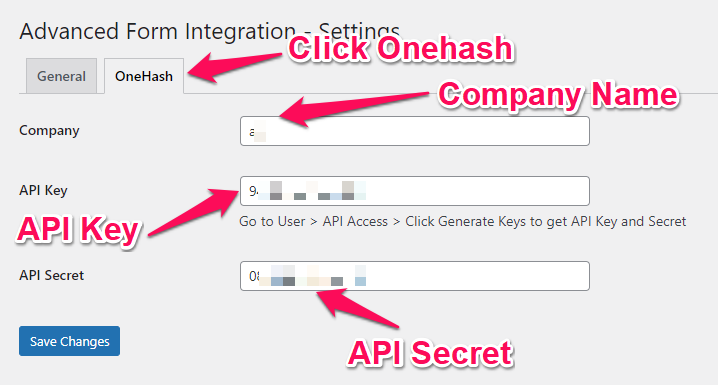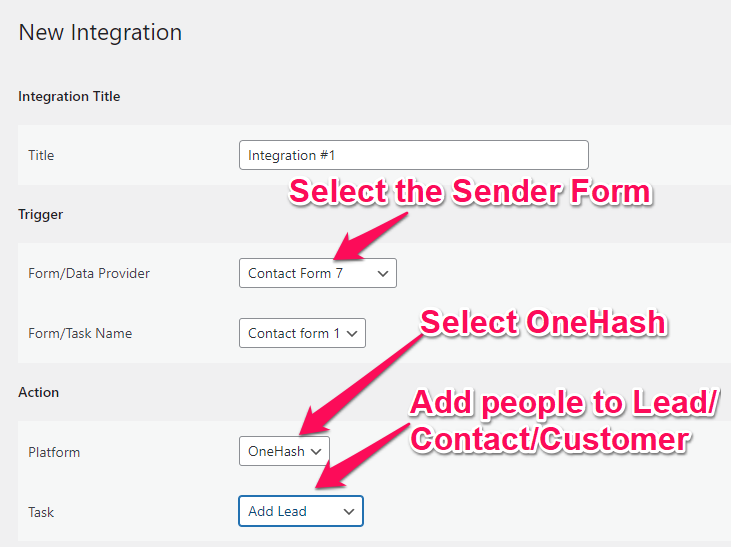Onehash.ai
Overview
Supported Features
-
Create New Lead, Contact & Customer
How To Setup
Authentication
Before start, you are required to authorize your Onehash account on the plugin settings page.
Go to AFI > Settings > General and you will find all the supported platforms listed there. Mark Onehash and hit the Save Changes button at the bottom.
Now find the Onehash tab at the top of the settings page click on that, You will be taken to the Onehash settings page, where to provide Company Name(Which is part of URL), API Key and API Secret accordingly then click on Save Changes button. (How to find api keys instructed in Onehash settings page)
Create New Integration
After saving Api Keys you can start creating new integration. Click on Add New under the AFI menu, New Integration page will appear.
Title
A default title will be auto-generated with an auto incremental number. You can rename it to something related to the task. It will help you to quickly recognize the correct one if multiple integrations are created.
Trigger
Select the sender form in the Form Provider dropdown. For example, Contact Form 7 or Gravity Form, or the Elementor Pro Form which you want to connect. After selecting the form provider, all forms built under that will be fetched and auto-populated in the Form/Task Name dropdown. Select the form that you want to integrate.
Action
Select your recipient from Platform dropdown. Then select Add Lead or Add Contact or Add Customer where you want to add people in the Task dropdown.
Map Fields
You will find Onehash fields on the left side and form fields dropdown on the right. This form field dropdown will contain the field titles of the form you selected in the trigger area. Map Email, Name and other fields that you want.
Save Integration
Finally, click the Save Integration button and you are done. Now you can start testing.
Troubleshooting
After the integration is made, when users fill up the form and submit it, the plugin initiates the process of sending data to the configured platform. It also saves a log that includes what data it tried to send, and what it got in response from that platform. So if you find an integration is not working, your first task is to check the logs. Go to AFI > Log menu and check the recent logs.