Overview
The AFI plugin lets you connect your website forms to Pipedrive CRM. When someone fills out a form on your website, the plugin sends the information to your Pipedrive CRM account. It can create a new lead, person, organization, deal, note, and activity. You can also include custom fields.
Supported Features
- Create a new person, organization, deal, note, and activity with custom field support.
- The AFI Pro can additionally add leads.
Obtaining Pipedrive API Token
First, you need to save the API Key in the plugin settings.
- Go to the WordPress admin area, click on AFI, then go to the Settings menu, and turn on Pipedrive. Finally, click the save button.
- Log in to Pipedrive and click your profile icon in the top right corner.
- Go to Personal Preferences and then API.
- You’ll see the personal API token or generate a new token if needed. Copy the token.
- Go to the Pipedrive tab in AFI Settings.
- Save the API Token.
Create A New Integration
After saving the API token, you can create a new integration. Click on “Add New” under the AFI menu, and a New Integration page will appear.
Title
A default title will be auto-generated. You can rename it to something memorable & related to the task. It will help you to quickly recognize the correct one when there is multiple integrations setup.
Trigger
Select Correct Form in Form Provider drop-down. Desired Form plugin must be installed and activated otherwise you won’t see it listed. After selecting Correct Form, all forms built under that Form will be fetched and auto-populated in the Form/Task Name drop-down. Select the form that you want to integrate.
Action
Select Pipedrive/Pipedrive [PRO] in Platform drop-down.
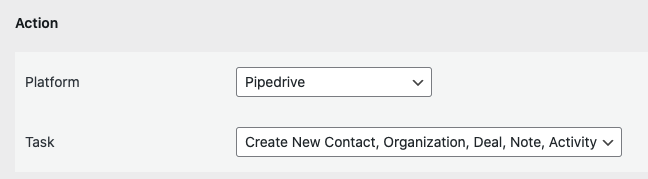
Map Fields
After selecting the task all person, organization, deal, note, activity fields will appear altogether. Now fill in the fields of the item that you want to send. For example, if you need to create the person only, just fill the person fields and leave the other fields blank. If you need a person and deal, fill both fields. The deal will be attached to the person.
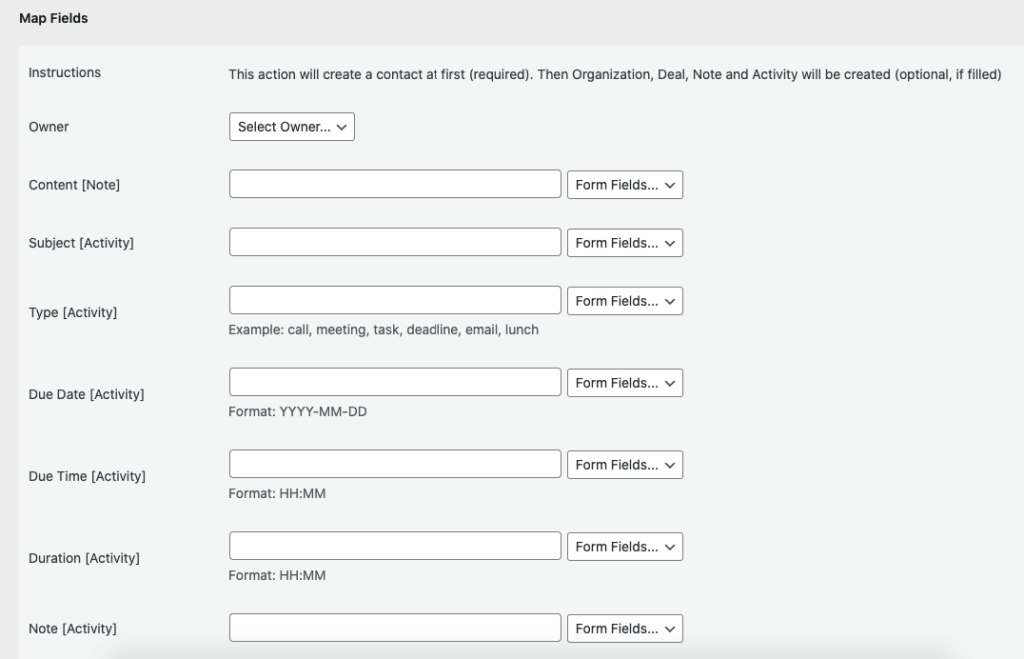
Creating A New Lead
To create a new lead in Pipedrive, you need the AFI Pro plugin. Here’s how to do it:
- In the action drop-down menu, choose Pipedrive [PRO].
- You’ll see an option for creating a new lead.
- When you select this option, fields for the new lead will appear.
This allows you to fill in the necessary information to create the lead in Pipedrive.
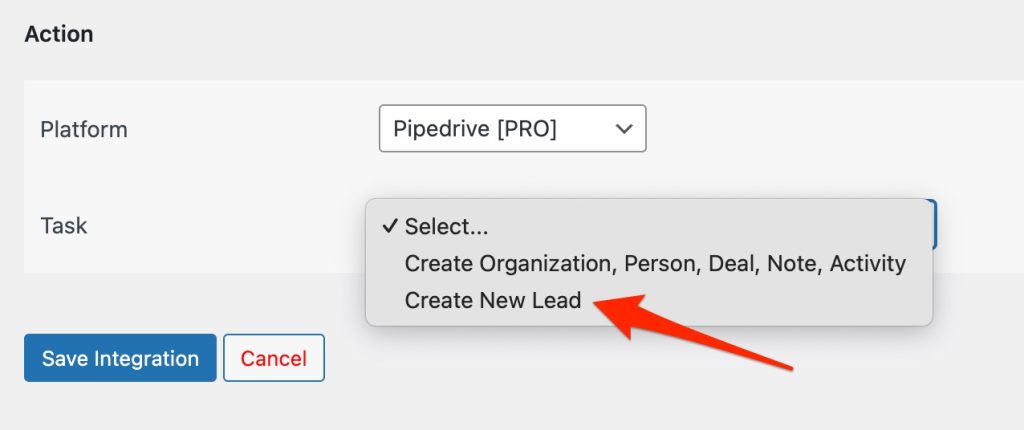
Next, match the required lead fields with the information from your form. You can also include details about the organization and the person related to the lead. This ensures all the necessary information is correctly linked in Pipedrive.
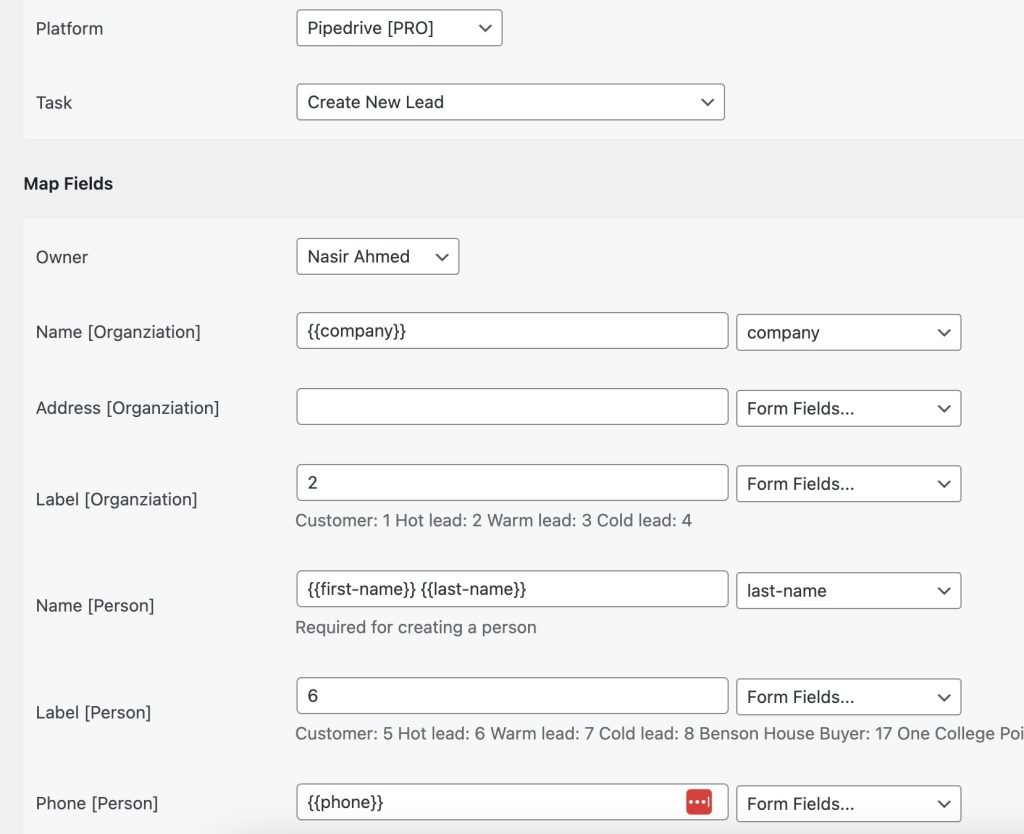
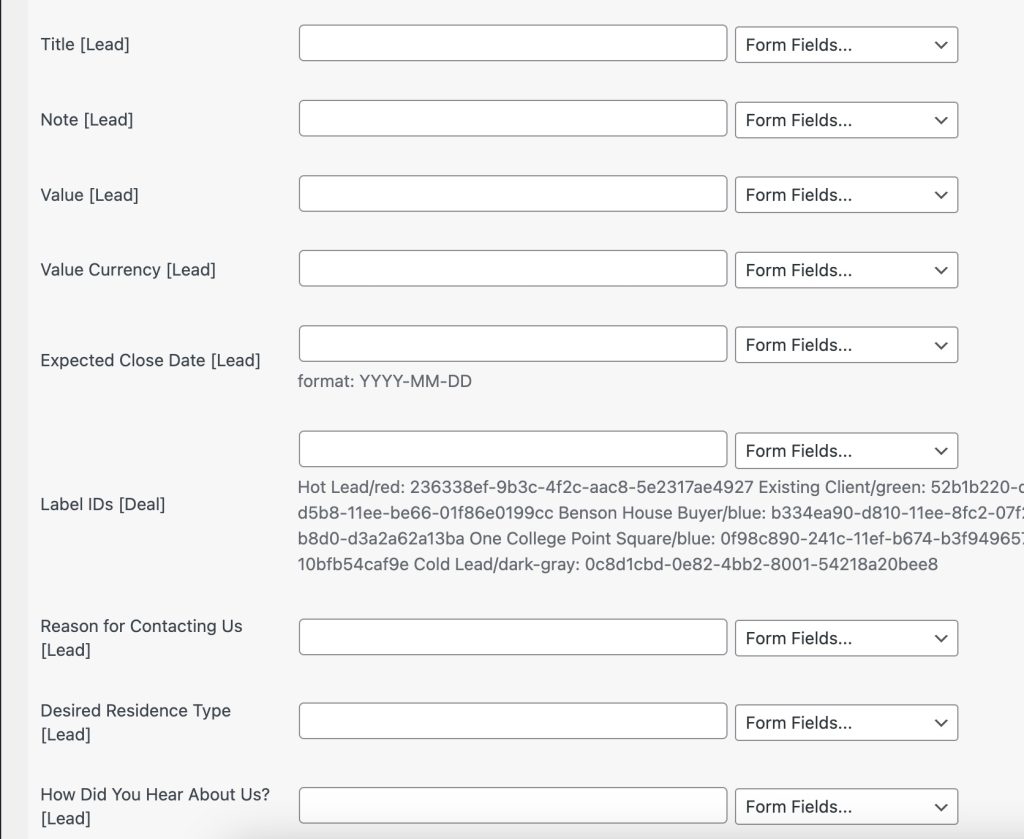
Save Integration
Finally, click the Save Integration button and you are done. Now you can start testing.
Troubleshooting
After the integration is made, when users fill up the form and submit it, the plugin initiates the process of sending data to the configured platform. It also saves a log that includes what data it tried to send, and what it got in response from that platform. So if you find an integration is not working, your first task is to check the logs. Go to AFI > Log menu and check the recent logs.

