Mailchimp
Overview
Advanced Form Integration plugin allows you to integrate any Sender Platform to Mailchimp. When a user fills a form on your website, the plugin will send the data to your Mailchimp account and create a subscriber in the preferred audience. You can also add custom merge fields and tags.
Supported Features
- Create a new contact with all basic (First Name, Last Name, Email) fields. It also allows adding the contact to a preferred list.
- Additionally supports custom merge fields and tags. Pro
How to Use
Obtaining Mailchimp API Key
Before start, you are required to save the API Key in plugin settings.
- Go to the WordPress admin area > AFI > Settings menu and activate Mailchimp.
- Login to your Mailchimp account.
- Go to Account > Extras > API Keys. Copy the key.
- Go to the WordPress admin area, click AFI > Settings.
- Select the Mailchimp tab.
- Paste the Key in the API Key input box and click Save Changes.
Create New Integration
Once API Key is saved you can start creating new integration. Click on Add New under AFI menu, New Integration page will appear.
Title
A default title will be auto-generated with an auto incremental number. You can rename it to something related to the task. It will help you to quickly recognize the correct one when there is multiple integrations setup.
Trigger
Select Correct Form in Form Provider dropdown. Desired Form plugin must be installed and activated otherwise you won’t see it listed. After selecting Correct Form, all forms built under that form will be fetched and auto-populated in the Form/Task Name dropdown. Select the form that you want to integrate.
Action
Select Mailchimp in Platform dropdown. In Pro version you’ll get the option Mailchimp [PRO]. Select that.
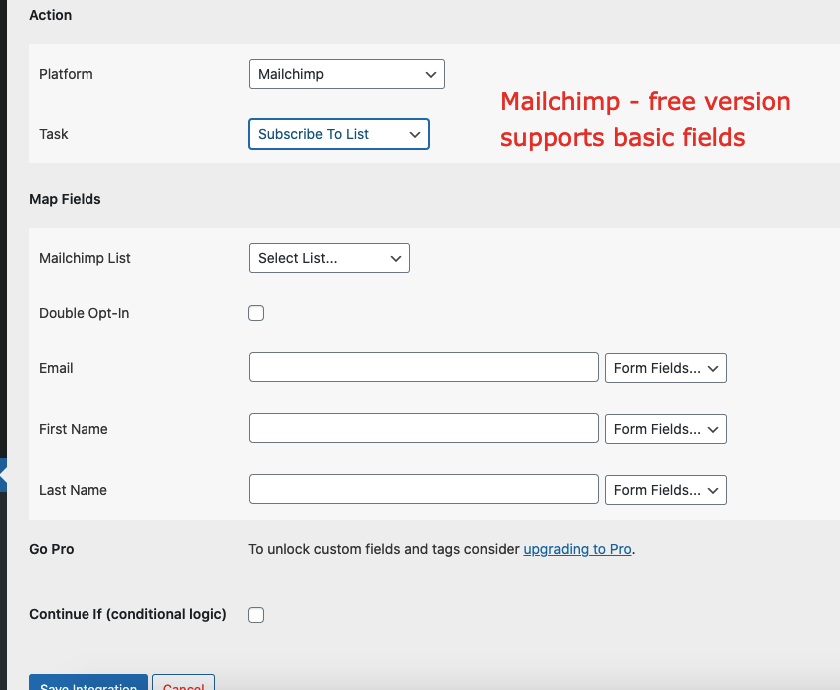
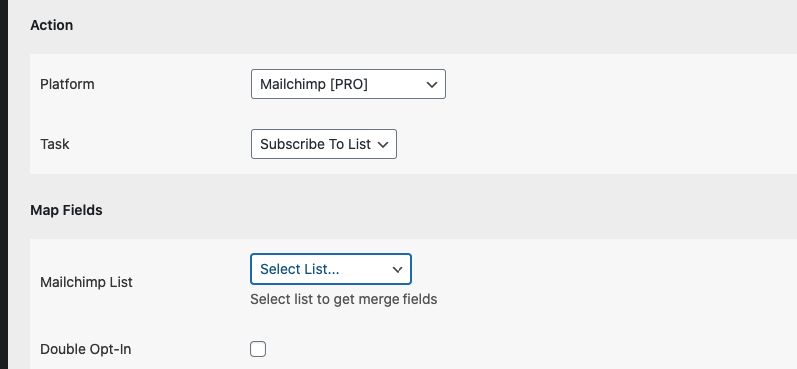
Map Fields
Available contact lists will be auto-populated. Select the desired one. Map Email, First Name, Last Name, etc., and other fields that you want. Skip the fields that not needed. Finally, click the Save Integration button.
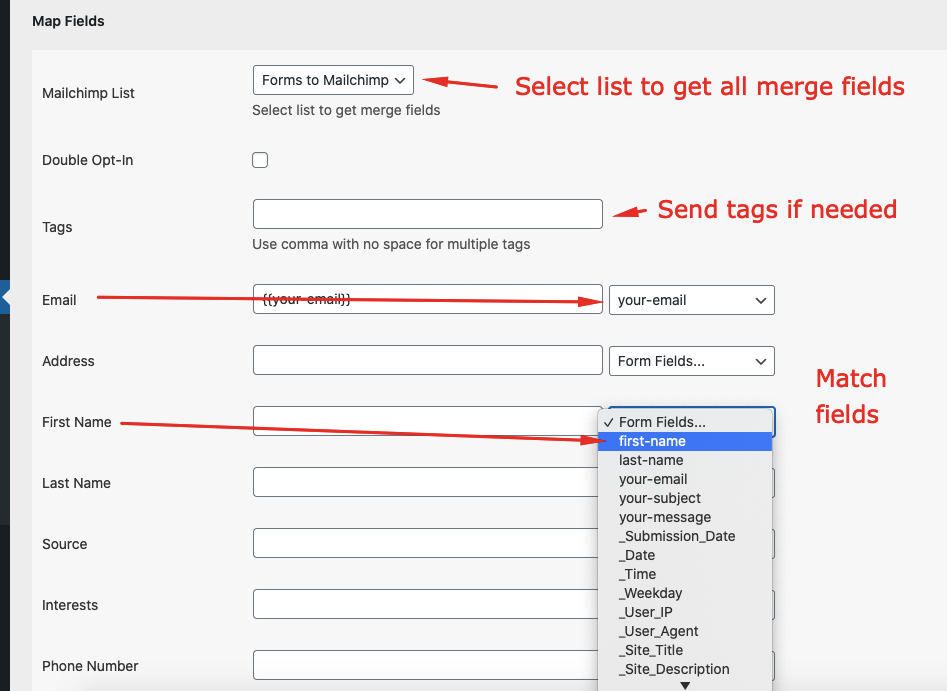
Troubleshooting
After the integration is made, when users fill up the form and submit it, the plugin initiates the process of sending data to the configured platform. It also saves a log that includes what data it tried to send, and what it got in response from that platform. So if you find an integration is not working, your first task is to check the logs. Go to AFI > Log menu and check the recent logs.

