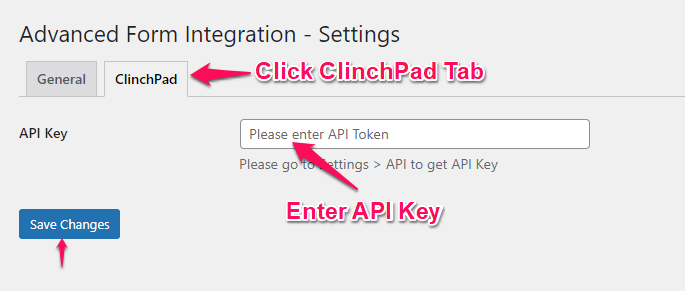Clinchpad CRM
Overview
Supported Features
- Create Contact (Basic Fields)
How To Setup
Authentication
Before start, you are required to authorize your Clinchpad CRM account on the plugin settings page.
Go to AFI > Settings > General and you will find all the supported platforms listed there. Mark ClinchPad and hit the Save Changes button at the bottom.
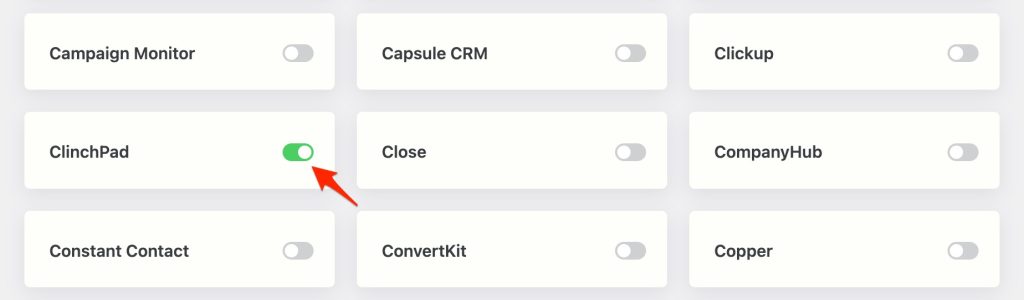
Now find the ClinchPad tab at the top of the settings page and select it. Login to your ClinchPad account, go to Settings > API to get API Key. Copy the key and enter it in API Key input field. Click on the Save Changes button.
Create New Integration
When the credentials are saved on the settings page saved, you can start creating new integration. Click on Add New under the AFI menu. The New Integration page will appear.
Title
A default title will be auto-generated with an auto incremental number. You can rename it to something related to the task. It will help you to quickly recognize the correct one if multiple integrations are created.
Trigger
Select the sender form in the Form Provider dropdown. For example, Contact Form 7 or Gravity Form, or the Elementor Pro Form which you want to connect. After selecting the form provider, all forms built under that will be fetched and auto-populated in the Form/Task Name dropdown. Select the form that you want to integrate.
Action
Select ClinchPad in the Platform dropdown. Then select Create New Contact in the Task dropdown.
Map Fields
Select User, Pipeline and Stage. You will find ClinchPad CRM fields on the left side and form fields dropdown on the right. This form field dropdown will contain the field titles of the form you selected in the trigger area. Map Email, Name, Designation and other fields that you want. Skip the fields that are not needed.
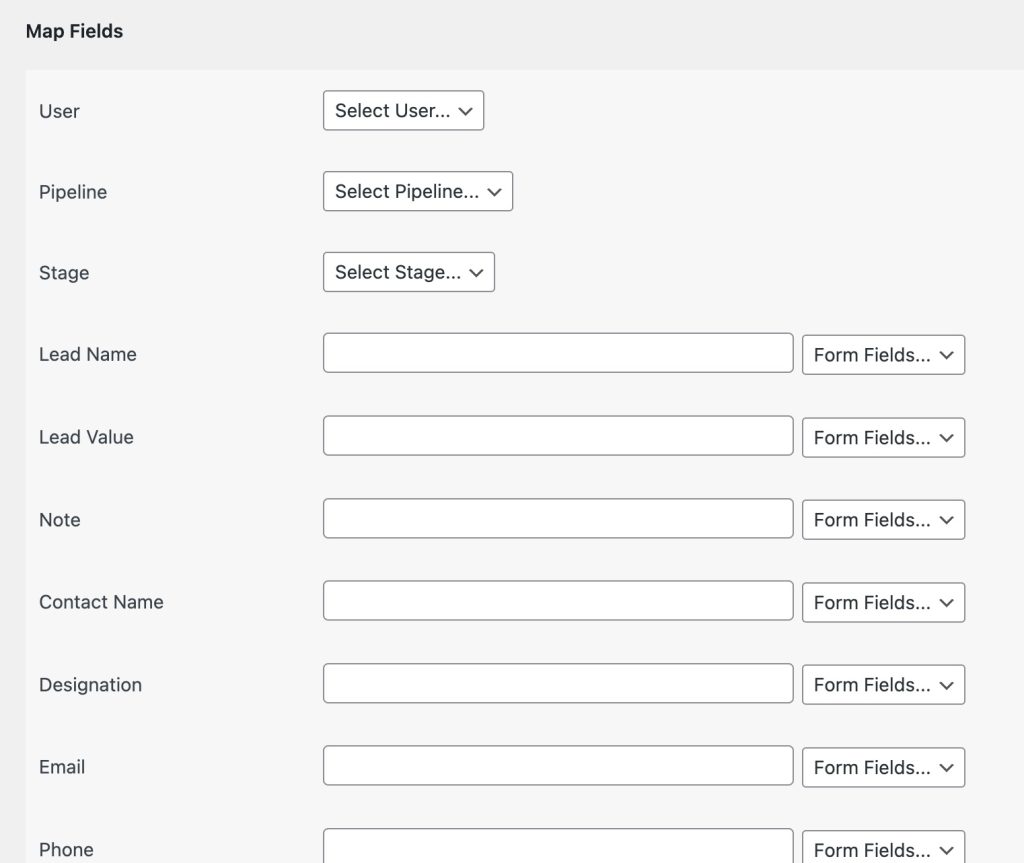
Save Integration
Finally, click the Save Integration Button and you are done. Now you can start testing.
Troubleshooting
After the integration is made, when users fill up the form and submit it, the plugin initiates the process of sending data to the configured platform. It also saves a log that includes what data it tried to send, and what it got in response from that platform. So if you find an integration is not working, your first task is to check the logs. Go to AFI > Log menu and check the recent logs.