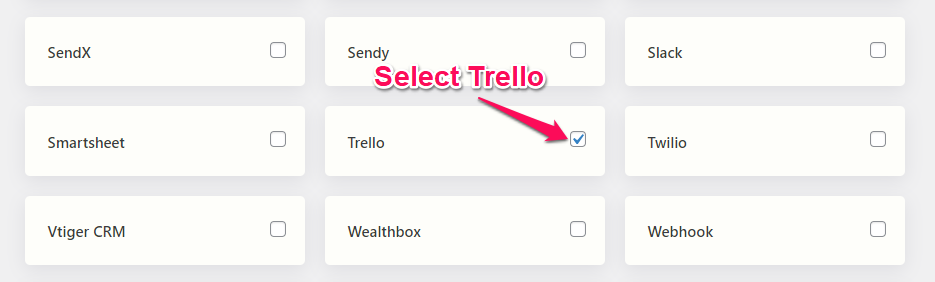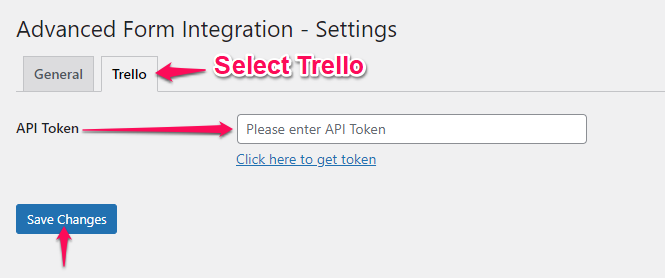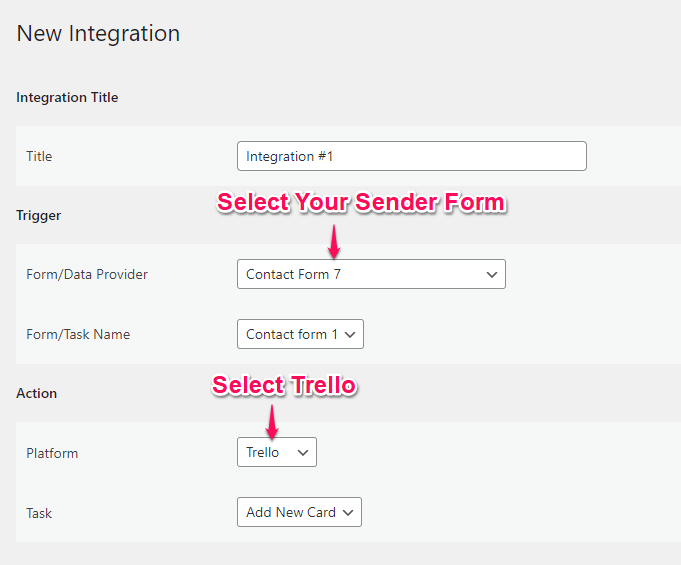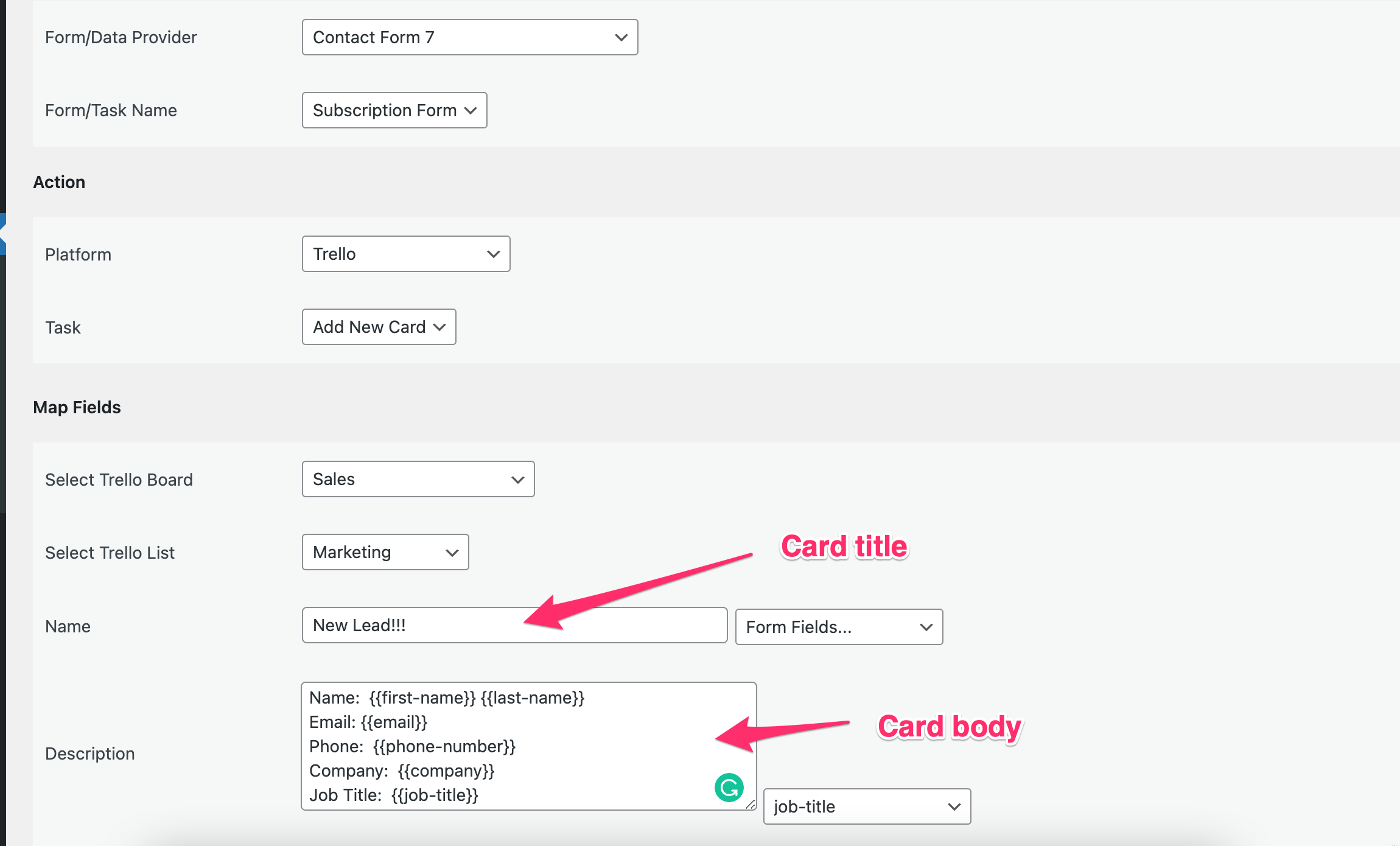Trello
Overview
Supported Features
-
Create New Card
How To Setup
Authentication
At first, you are required to activate and authorize your Trello account on the plugin settings page.
Go to AFI > Settings > General and you will find all the supported platforms listed there. Mark Trello and hit the Save Changes button at the bottom.
The Trello tab will appear at the top, select it. Click on the link below the input box. Click Allow button on the authorization page and then the token will be visible. Copy it and paste to the input box. Then hit the Save Changes button.
Create New Integration
After the authorization part completed you can start creating new integration. Click on Add New under the AFI menu, New Integration page will appear.
Title
A default title will be auto-generated with an auto incremental number. You can rename it to something related to the task. It will help you to quickly recognize the correct one if multiple integrations are created.
Trigger
Select the sender form in the Form Provider dropdown. For example, Contact Form 7 or Gravity Form, or the Elementor Pro Form which you want to connect. After selecting the form provider, all forms built under that will be fetched and auto-populated in the Form/Task Name dropdown. Select the form that you want to integrate.
Action
Select Trello in Platform dropdown. Then select Add New Card in the Task dropdown.
Map Fields
Available Trello Board and Trello List will be auto-populated in the list drop-down. Select the desired one for each. You will find Trello fields on the left side and form fields dropdown on the right. This form field dropdown will contain the field titles of the form you selected in the trigger area. Setup card title and body.
Save Integration
Troubleshooting
After the integration is made, when users fill up the form and submit it, the plugin initiates the process of sending data to the configured platform. It also saves a log that includes what data it tried to send, and what it got in response from that platform. So if you find an integration is not working, your first task is to check the logs. Go to AFI > Log menu and check the recent logs.