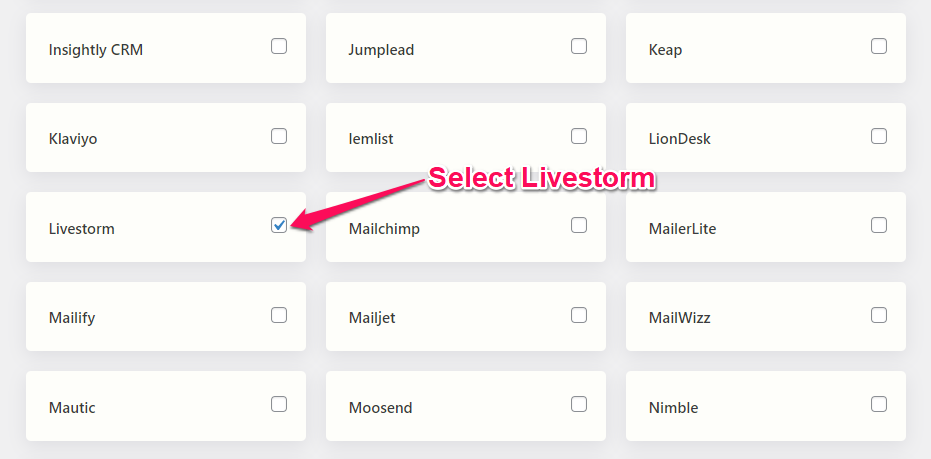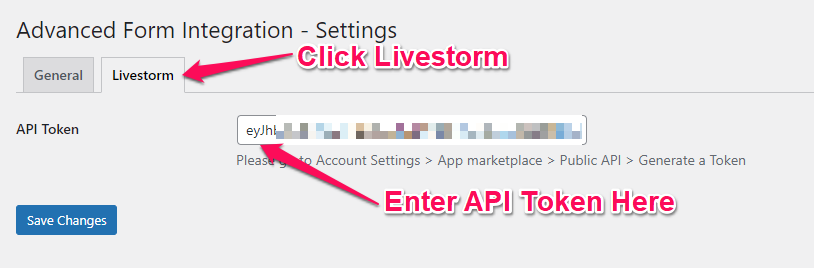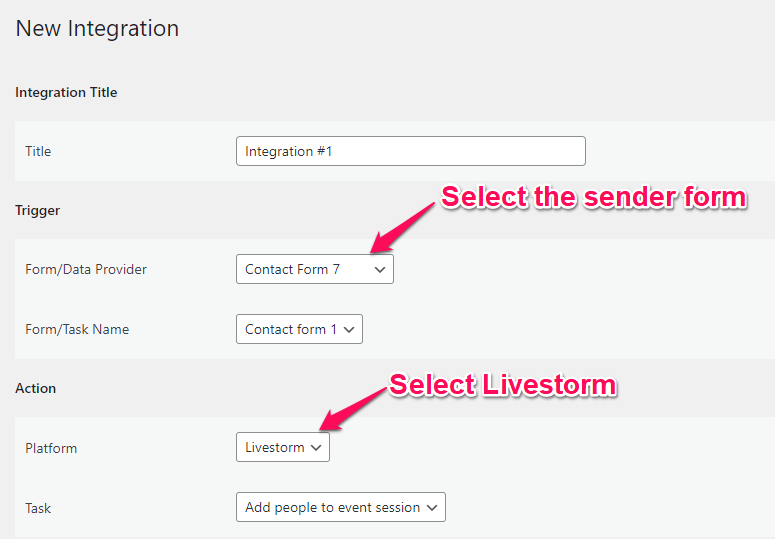Livestorm
Overview
The Advanced Form Integration plugin allows to integrate many popular WordPress forms with Livestorm webinar. When a user fills a form on your website, the plugin will send the data to your Livestorm account and add people to livestorm event session.
How to Setup
Authentication
Before start, you are required to authorize your Livestorm account on the plugin settings page.
Go to AFI > Settings > General and you will find all the supported platforms listed there. Mark Livestorm and hit the Save Changes button at the bottom.
Now find the Livestorm tab at the top of the settings page click on that, You will be taken to the Livestorm settings page, where you are to provide API Token and click on Save Changes button. (How to find api token is mentioned in Livestorm settings page)
Create New Integration
After the API Token is saved you can start creating new integration. Click on Add New under the AFI menu, New Integration page will appear.
Title
A default title will be auto-generated with an auto incremental number. You can rename it to something related to the task. It will help you to quickly recognize the correct one if multiple integrations are created.
Trigger
Select the sender form in the Form Provider dropdown. For example, Contact Form 7 or Gravity Form, or the Elementor Pro Form which you want to connect. After selecting the form provider, all forms built under that will be fetched and auto-populated in the Form/Task Name dropdown. Select the form that you want to integrate.
Action
Select Livestorm in Platform dropdown. Then select Add People to event session in the Task dropdown.
Map Fields
Available event lists will be auto-populated. Select the desired one. Selected events session list will be avilable at Session drop down, select one where you want to add people. You will find Livestorm fields on the left side and form fields dropdown on the right. This form field dropdown will contain the field titles of the form you selected in the trigger area. Map Email, First Name, Last Name that you want.
Troubleshooting
After the integration is made, when users fill up the form and submit it, the plugin initiates the process of sending data to the configured platform. It also saves a log that includes what data it tried to send, and what it got in response from that platform. So if you find an integration is not working, your first task is to check the logs. Go to AFI > Log menu and check the recent logs.