Ragic
Estimated reading: 3 minutes
Ragic Integration
Ragic is a powerful online spreadsheet-style database builder. With the AFI plugin, you can send data from supported forms to your Ragic account and insert records into specific sheets automatically.✅ Supported Task
- Add Record – Insert a new record into a Ragic sheet on form submission.
🔌 How to Connect Ragic
Step 1: Get API Key and Base URL
- Login to your Ragic account.
- Go to Menu → Profile → API Key .
- Generate a new API Key and copy it.
- Copy the Base URL from the browser address bar (e.g.,
sea2.ragic.com)
Step 2: Set Up Ragic in AFI Plugin
- In WordPress, go to AFI → Settings, activate Ragic and save.
- Click on the Ragic tab.
- Paste your API Key and Base URL.
- Click Save Settings.
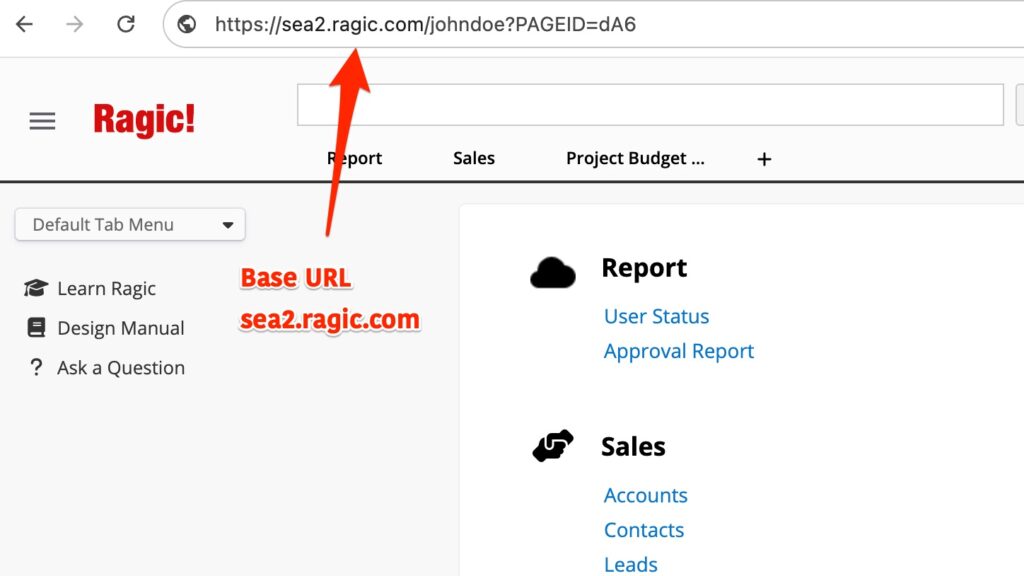
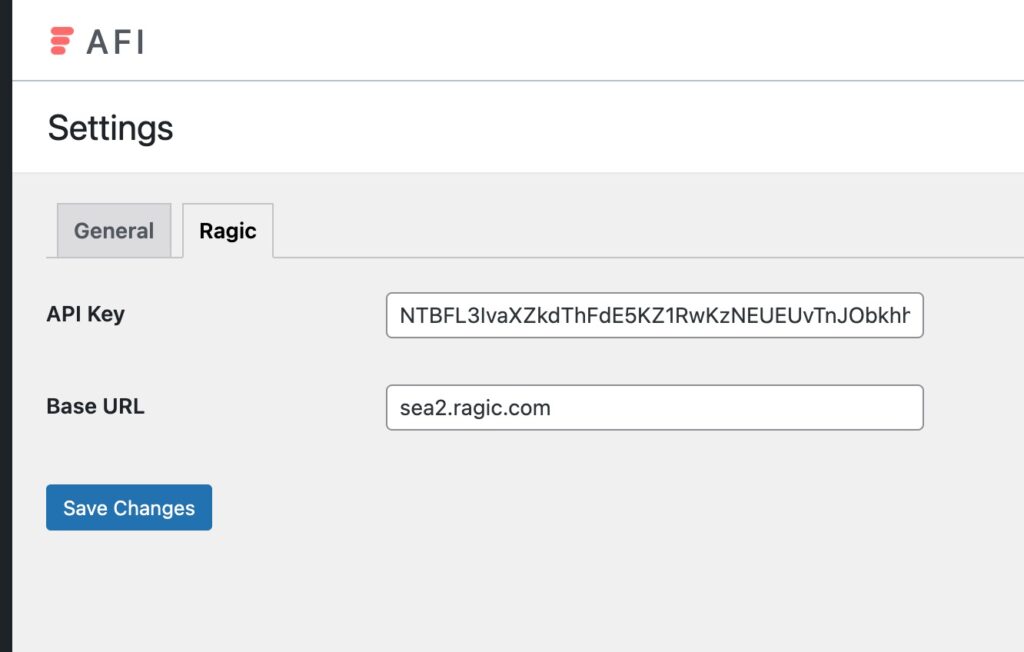
🔁 Create a New Integration
- Go to AFI > New Integration.
- Select your form plugin and set a trigger.
- Choose Ragic as the Action App.
- Pick the task Add Record.
🧩 Configure Action Fields
You will need to set the following information to identify your Ragic sheet:
- Account Name – Your Ragic account name (from the Base URL).
- Tab Name – The folder or tab (e.g., “a”, “b”) where your sheet is located.
- Sheet ID – The sheet’s unique identifier (found in the URL or API docs).
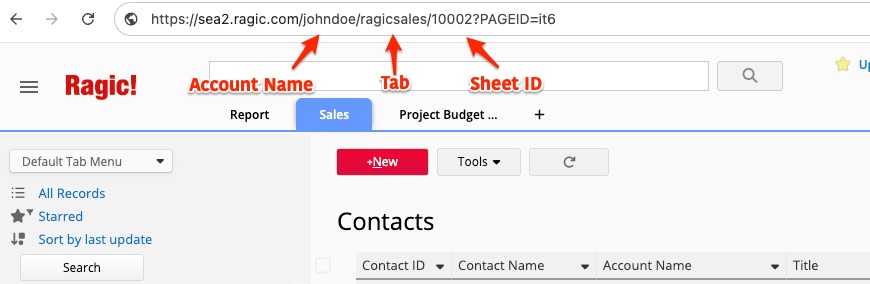
After that, map your fields using this format:
ragic_field_key=valueSeparate multiple fields with ||. For example:
100001=Full Name||100002=Email||100003=CompanyNote: Field keys like 100001 are Ragic field IDs. You can get these from the field inspector or API guide.
⚙️ Field Mapping Tips
- You can use form tags like
{{first_name}},{{email}}inside values. - You can combine values using custom formatting.
Example:
100001=Dear {{first_name}} {{last_name}}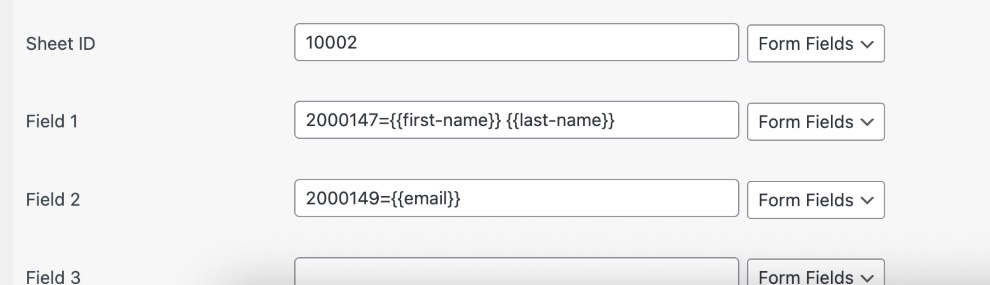
🛠️ Troubleshooting
If your Ragic integration isn’t working as expected, here are a few things to check:
- API Key: Double-check that your Ragic API key is correct and active. You can regenerate it from your Ragic profile if needed.
- Base URL: Make sure that the Base URL is correct.
- Field Mapping: Ensure that each Ragic field ID is valid and exists in the destination sheet. Incorrect or missing field IDs will cause the record submission to fail silently.
- Sheet/Tab ID: Verify that the sheet ID and tab name match the structure in your Ragic URL.
- Logs: Go to AFI > Logs to see if there are any error messages. Failed API responses will appear in red and usually indicate what went wrong inside the response data.
If everything appears correct but the data still isn’t reaching Ragic, try re-authenticating, test with minimal fields, or reach out to our support with your debug log for further help.
