How to integrate weForms to Google Sheets| 3
https://youtu.be/w2Nm8mAkvSE Overview Advanced F...
Advanced Form Integration plugin allows you to integrate weForms to Woodpecker.co. When a user fills a form on your website, the plugin will send the data to your Woodpecker.co account and create Prospect with custom fields & tags. You can also add the Prospect to a campaign.
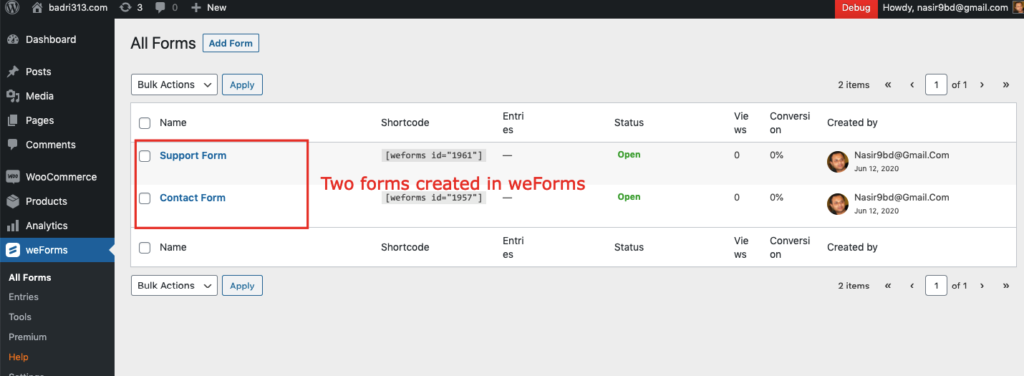
Before start, you are required to save the API Key in plugin settings.
Once API Key is saved you can start creating new integration. Click on Add New under AFI menu, New Integration page will appear.
A default title will be auto-generated with an auto incremental number. You can rename it to something related to the task. It will help you to quickly recognize the correct one when there is multiple integrations setup.
Select weForms in From Provider dropdown. weForms plugin must be installed and activated otherwise you won’t see it listed. After selecting weForms, all forms built under weForms will be fetched and auto-populated in the Form/Task Name dropdown. Select the form that you want to integrate.
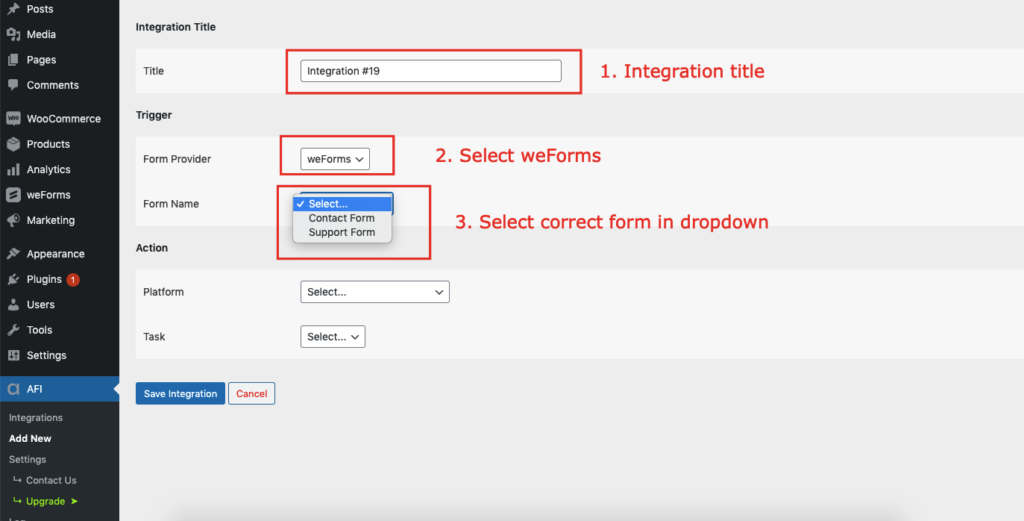
Select Woodpecker.co [PRO] in Platform dropdown.
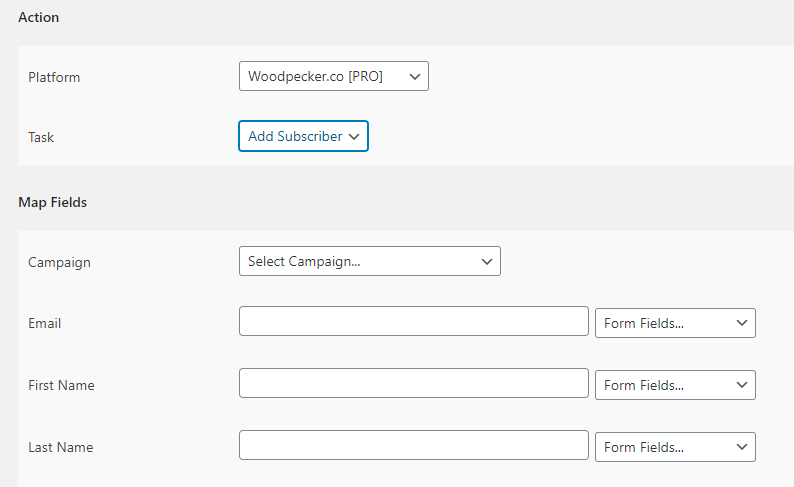
Available campaign lists will be auto-populated. Select the desired one. Map Email, First Name, Last Name, Phone, Spouse details, etc., and other fields that you want. Skip the fields that not needed. You can also add tags and custom fields Finally, click the Save Integration button.
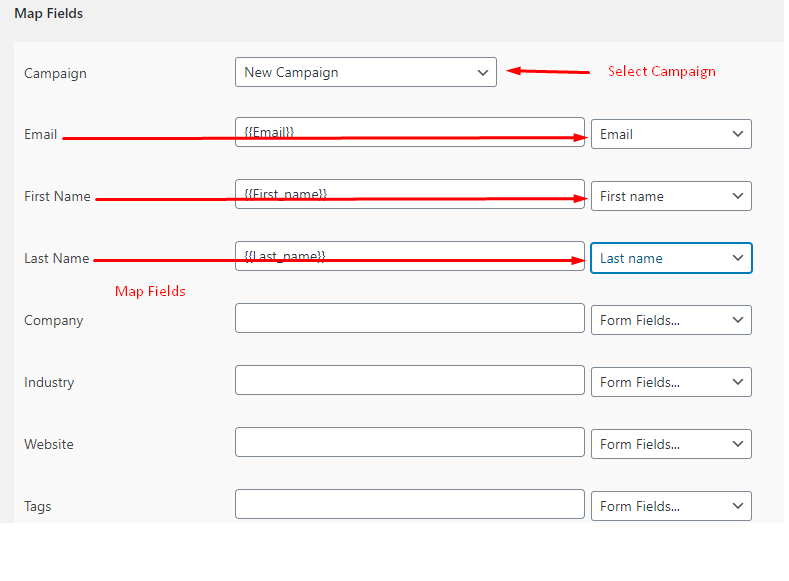
Reach our support team at [email protected]