How to integrate Gravity Forms to Omnisend Ea
https://youtu.be/pP5Vb9iKF9U Overview Advanced Form I...
Advanced Form Integration plugin allows you to integrate Gravity Forms to Campaign Monitor. When a user fills a form on your website, the plugin will send the data to your ConvertKit account and create a contact in the preferred contact list. You can also add custom fields & tags.
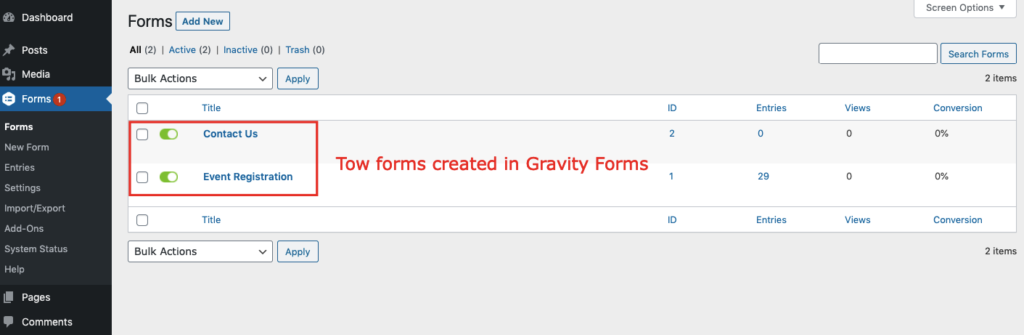
Before start, you are required to save the API Key in plugin settings.
Once API Key is saved you can start creating new integration. Click on Add New under AFI menu, New Integration page will appear.
A default title will be auto-generated with an auto incremental number. You can rename it to something related to the task. It will help you to quickly recognize the correct one when there is multiple integrations setup.
Select Gravity Forms in From Provider dropdown. Gravity Forms plugin must be installed and activated otherwise you won’t see it listed. After selecting Gravity Forms, all forms built under Gravity Forms will be fetched and auto-populated in the Form/Task Name dropdown. Select the form that you want to integrate.
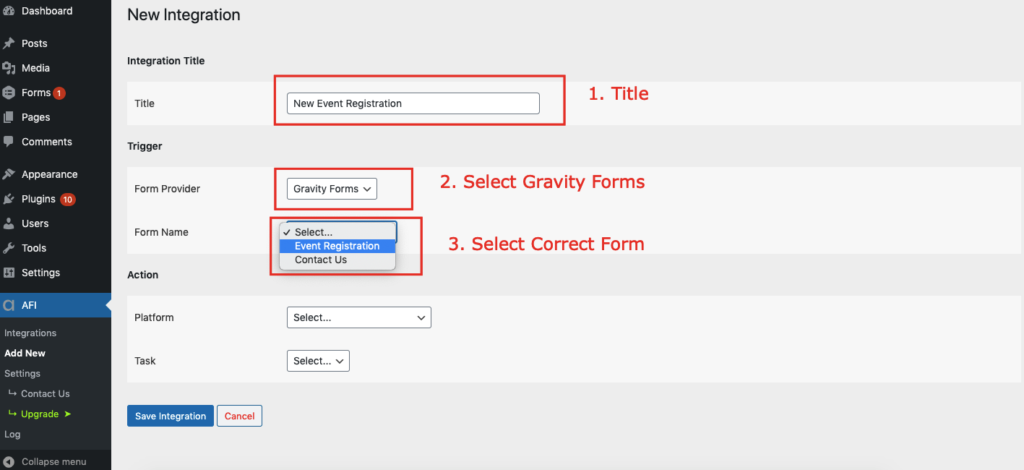
Select ConvertKit [PRO] in Platform dropdown.

Available contact lists will be auto-populated. Select the desired one. Map Email, First Name, etc., and other fields that you want. Skip the fields that not needed. Finally, click the Save Integration button.
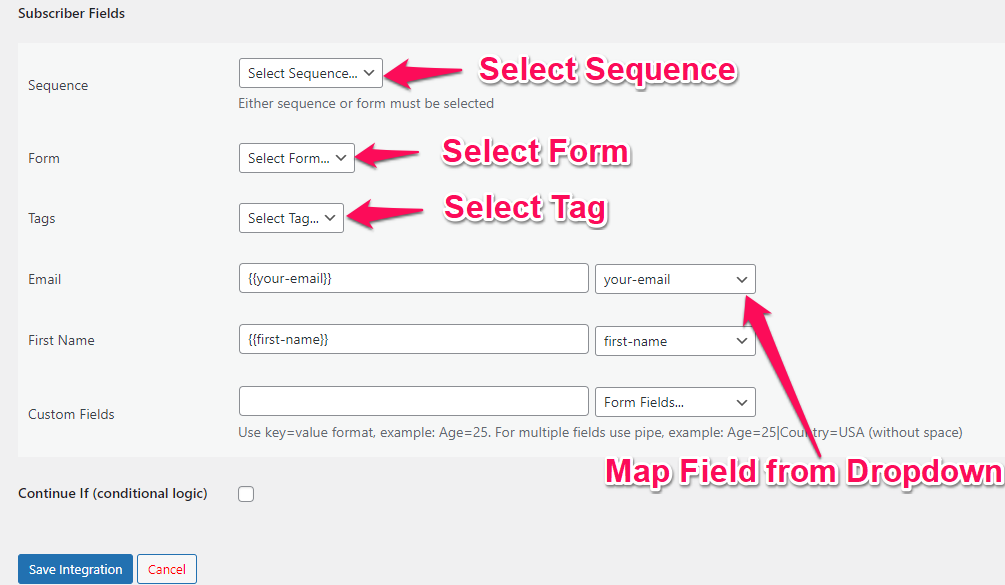
Reach our support team at [email protected]