How to integrate WPForms to Elastic Email | 3
https://www.youtube.com/watch?v=HGo3zKpAMxE YouTube - W...
The advanced Form Integration plugin allows you to integrate WPForms with DirectlQ. When a user fills out a form on your website, the plugin will send the relevant data to your DirectlQ account and create contact and add to the mailing list.
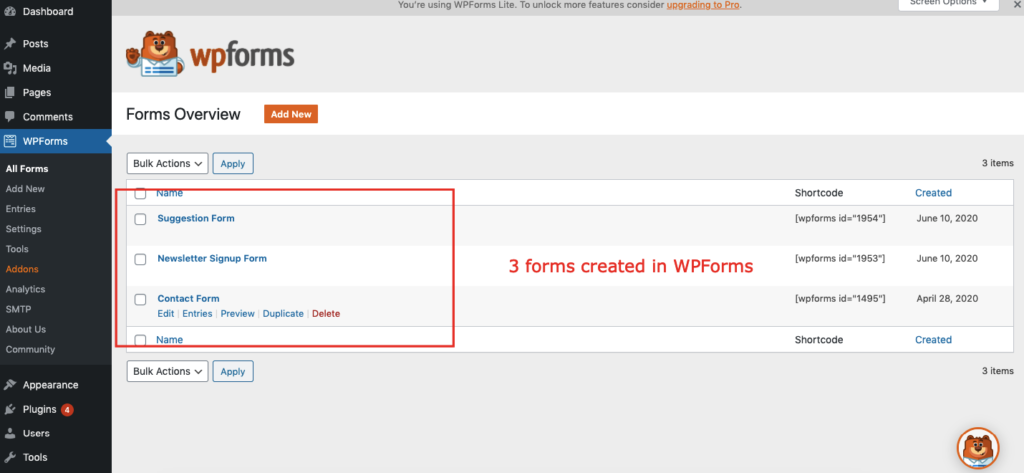
Before starting, you are required to set up the DirectlQ API connection in plugin settings.
Once the API connection is done you can start creating new integration. Click on Add New under the AFI menu, New Integration page will appear.
A default title will be auto-generated with an auto incremental number. You can rename it to something related to the task. It will help you to quickly recognize the correct one when there is multiple integrations setup.
Select WPForms in the Form Provider dropdown. The WPForms plugin must be installed and activated otherwise you won’t see it list
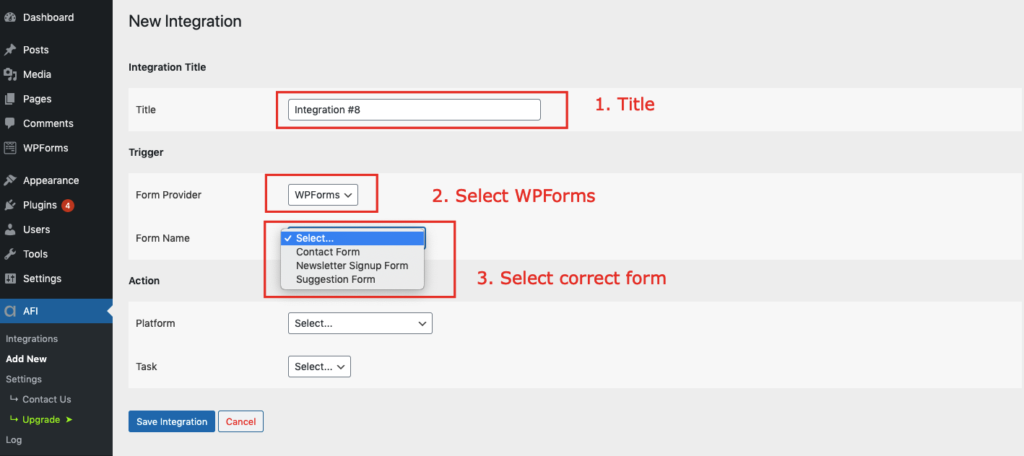
Select DirectlQ PRO in Platform dropdown.
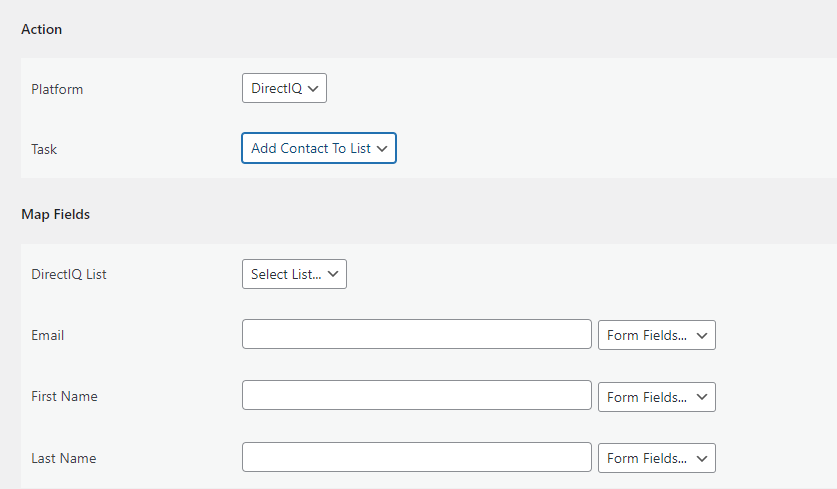
The Map Fields section will appear where you’ll be able to determine which fields to send. Map Email, First Name, Last Name, etc. fields with similar fields in the sender platform. Finally, click the Save Integration button.

Conditional Logic
Please check the documentation on Conditional Logic.
Reach our support team at [email protected]