How to integrate WPForms with Mailjet Easily
Overview The advanced Form Integration plugin allows...
By utilizing the Advanced Form Integration (AFI) plugin, you can effortlessly connect WPForms with Asana. As soon as a user completes a form on your website, the plugin will automatically forward the data to your Asana account and initiate a new task. Moreover, the AFI Pro version facilitates the inclusion of custom fields as well.
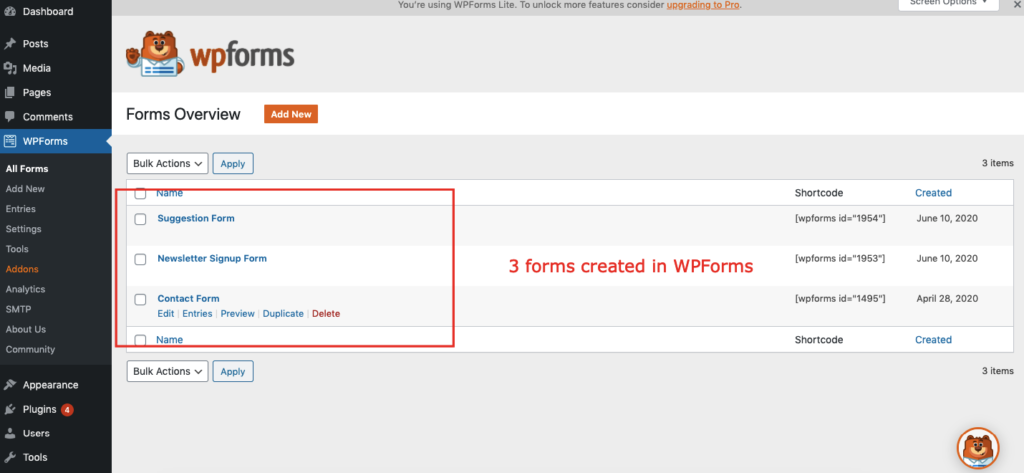
Before starting, you are required to set up the Asana API connection in plugin settings.
Once the API connection is done you can start creating new integration. Click on Add New under the AFI menu, New Integration page will appear.
A default title will be auto-generated with an auto incremental number. You can rename it to something related to the task. It will help you to quickly recognize the correct one when there is multiple integrations setup.
Select WPForms in the Form Provider dropdown. The WPForms plugin must be installed and activated otherwise you won’t see it list
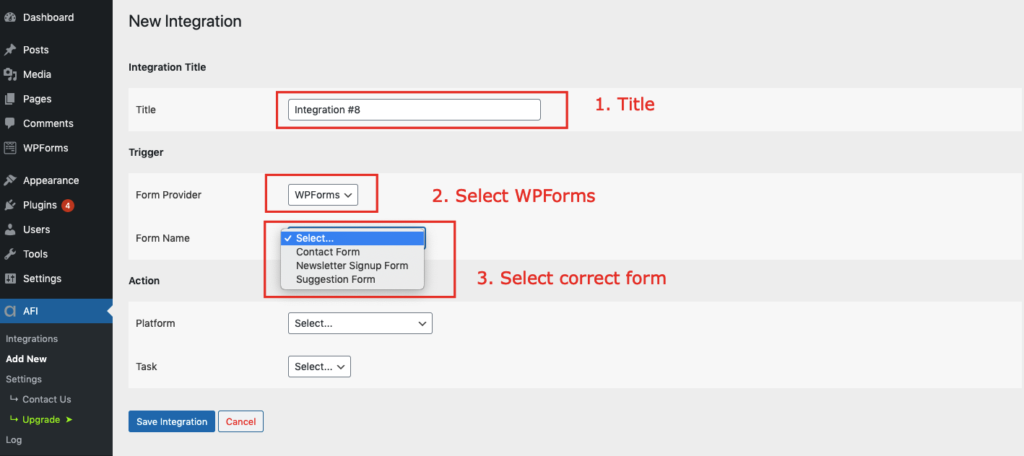
Select Asana [PRO] in the Platform dropdown.
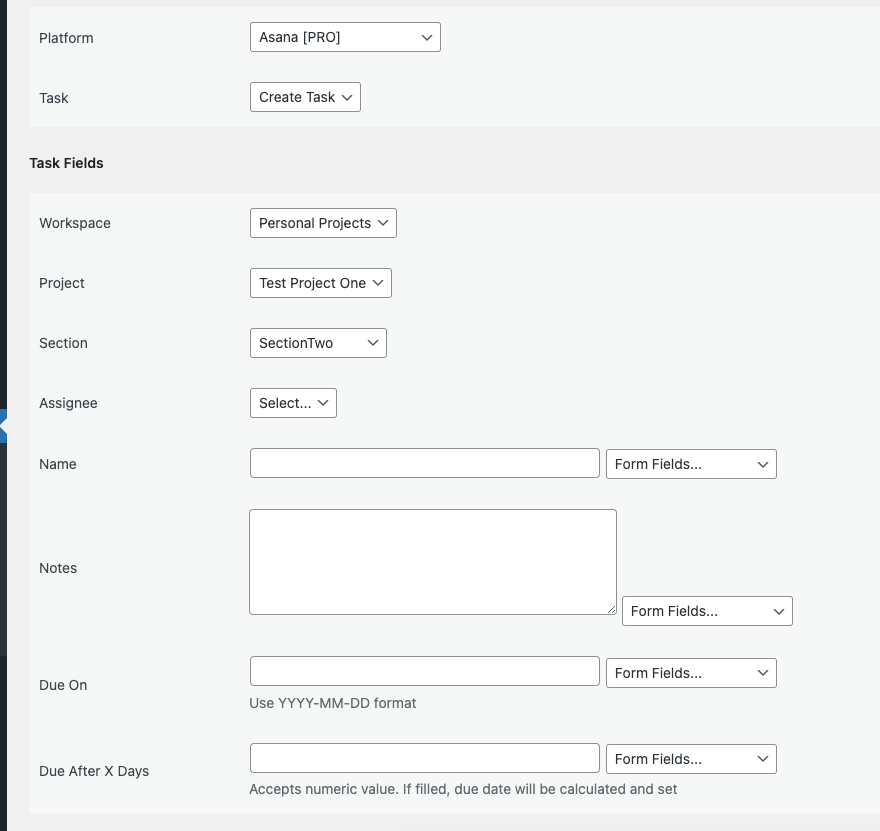
The Map Fields section will appear where you’ll be able to choose which fields to send. Select Workspace and Project where you want to initiate the task. Select the task name and description. You can also set a due date Finally, click the Save Integration button.
Conditional Logic
Please check the documentation on Conditional Logic.
Reach our support team at [email protected]