How to integrate Gravity Forms with CompanyHu
Overview By utilizing the Advanced Form Integration ...
Advanced Form Integration plugin allows you to integrate Everest Forms with EmailOctopus. When a user fills a form on your website, the plugin will send the data to your EmailOctopus account and create a Contact. You can add the contact to an email list.
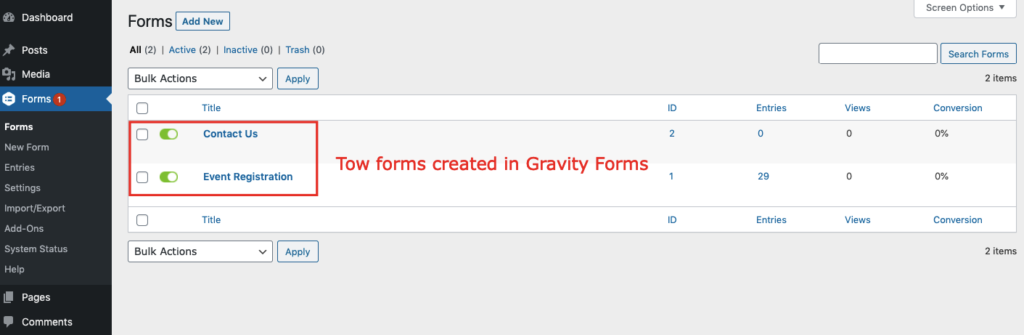
Before start, you are required to set up the Email Octopus API connection in plugin settings.
Once API connection is done you can start creating new integration. Click on Add New under AFI menu, New Integration page will appear.
A default title will be auto-generated with an auto incremental number. You can rename it to something related to the task. It will help you to quickly recognize the correct one when there is multiple integrations setup.
Select Gravity Forms in Form Provider dropdown. Gravity Forms plugin must be installed and activated otherwise you won’t see it listed. After selecting Gravity Forms, all forms built under Gravity Forms will be fetched and auto-populated in the Form/Task Name dropdown. Select the form that you want to integrate.
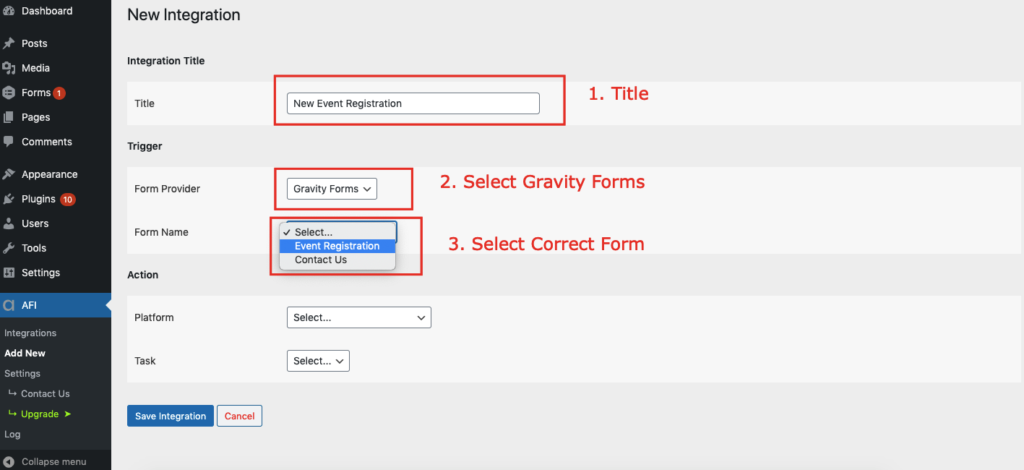
Select Email Octopus in Platform dropdown.
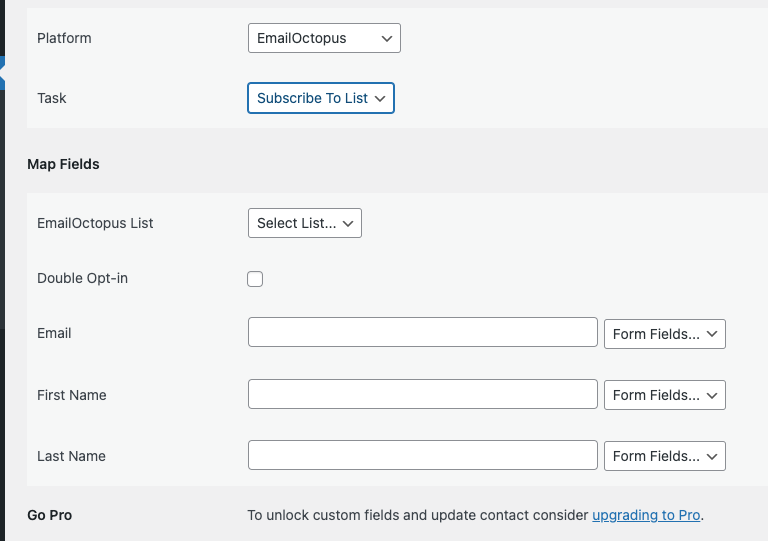
Map Fields section will appear where you’ll be able to determine which fields to send. Map Email, First Name, Last Name, etc. fields with their similar field in sender platform. Finally, click the Save Integration button.

Please check the documentation on Conditional Logic .
Reach our support team at [email protected]