How to integrate Elementor Form with Pipedriv
Overview Advanced Form Integration plugin allows you...
Advanced Form Integration plugin allows you to integrate Elementor Form to LionDesk CRM. When a user fills a form on your website, the plugin will send the data to your LionDesk CRM account and create contact with custom fields & tags. You can also add the contact to a campaign.
Before start, you are required to save the Access Token in plugin settings.
Elementor forms are directly created as a block in posts or pages. To integrate a form check the Post ID in the URL. See the attachment below.
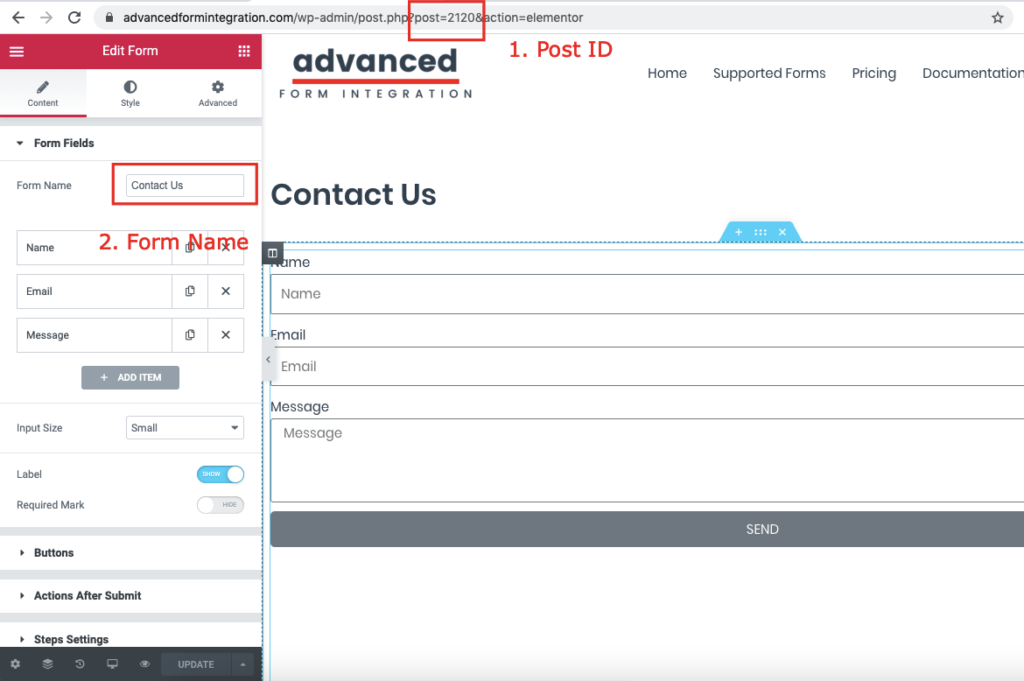
A default title will be auto-generated with an auto incremental number. You can rename it to something related to the task. It will help you to quickly recognize the correct one when there is multiple integrations setup.
Select Elementor Pro Form in From Provider dropdown. Elementor plugin must be installed and activated otherwise you won’t see it listed. After selecting Elementor Pro Form, all forms built under Elementor Pro Form will be fetched and auto-populated in the Form/Task Name dropdown. Select the form that you want to integrate.

Select LionDesk CRM [PRO] in Platform dropdown.
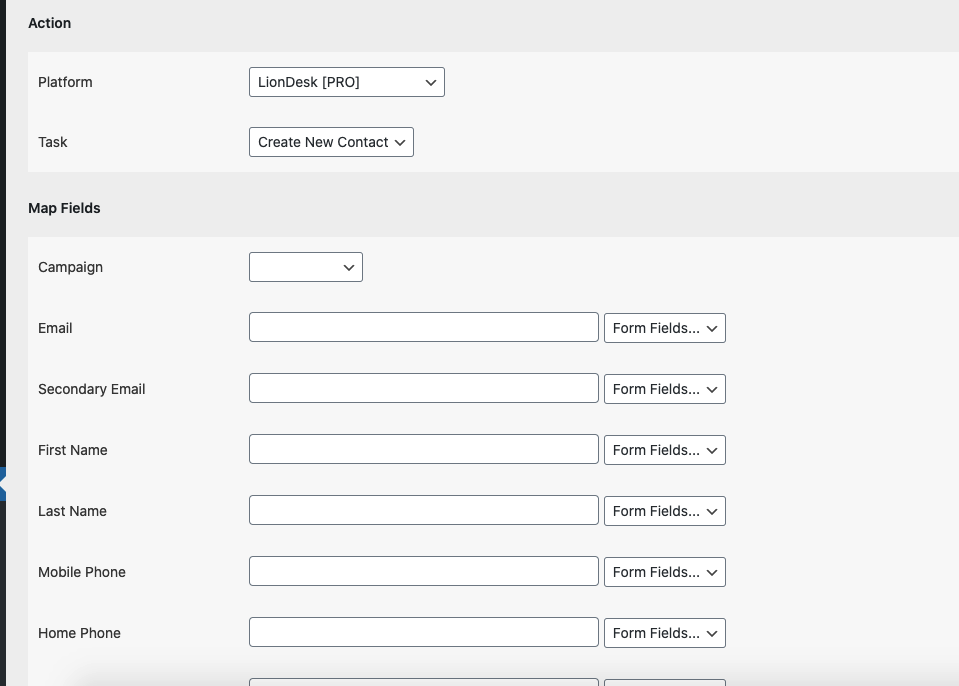
Available campaign lists will be auto-populated. Select the desired one. Map Email, First Name, Last Name, Phone, Spouse details, etc., and other fields that you want. Skip the fields that not needed. You can also add tags and custom fields Finally, click the Save Integration button.
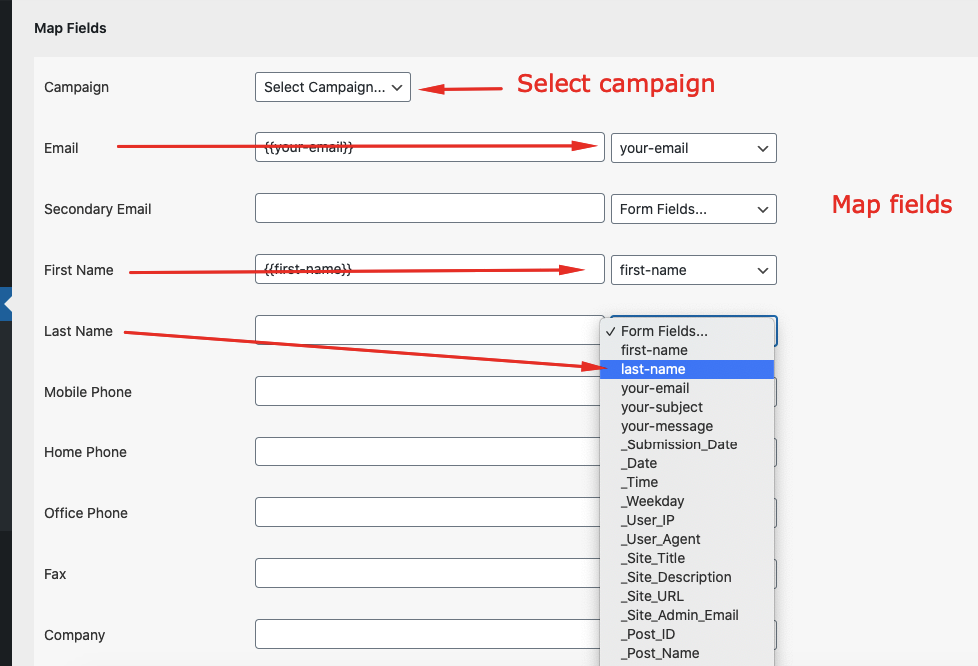
Reach our support team at [email protected]