How to integrate Contact Form 7 to Woodpecker
https://www.youtube.com/watch?v=0gip4-D5ShE Overvie...
The advanced Form Integration plugin allows you to integrate Contact Form 7 with Mailercloud. When a user fills out a form on your website, the plugin will send the relevant data to your Mailercloud account and requires a Pro license to use custom fields.

Before starting, you are required to set up the Mailercloud API connection in plugin settings.
Once the API connection is done you can start creating new integration. Click on Add New under the AFI menu, New Integration page will appear.
A default title will be auto-generated with an auto incremental number. You can rename it to something related to the task. It will help you to quickly recognize the correct one when there is multiple integrations setup.
Select Contact Form 7 in the Form Provider dropdown. Contact Form 7 plugin must be installed and activated otherwise you won’t see it listed. After selecting Contact Form 7, all forms built under it will be fetched and auto-populated in the Form/Task Name dropdown. Select the form that you want to integrate.

Select Mailercloud in the Platform dropdown.
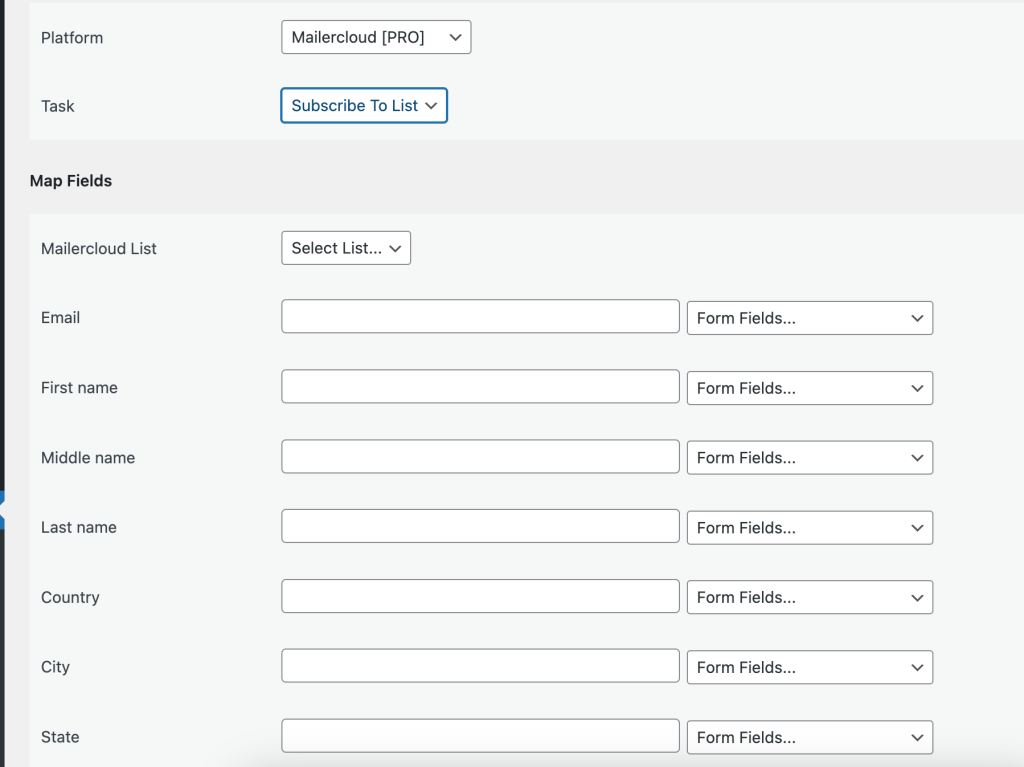
The Map Fields section will appear where you’ll be able to determine which fields to send. Map Email, First Name, Last Name, etc. fields with similar fields in the sender platform. Finally, click the Save Integration button.

Conditional Logic
Please check the documentation on Conditional Logic.
Reach our support team at [email protected]