How to integrate WP Fluent Forms with Demio E
Overview The advanced Form Integration plugin allows...
The advanced Form Integration plugin allows you to integrate WP Fluent Forms with Google Calendar. When a user fills out a form on your website, the plugin will send the relevant data to your Google Calendar account and create a new event on a selected Google Calendar with supplied data.

Before starting, you are required to set up the Google Calendar API connection in plugin settings.
taster.local in Authorized domains, put your email on developer contact email. In scopes calendar read/write scopes. then click Save. Please set the publishing status as in production, otherwise you might get a 403 error.http://yourdomain.com/wp-json/advancedformintegration/googlecalendar in Authorized redirect URIs, click Create.Once the API connection is done you can start creating new integration. Click on Add New under the AFI menu, New Integration page will appear.
A default title will be auto-generated with an auto incremental number. You can rename it to something related to the task. It will help you to quickly recognize the correct one when there is multiple integrations setup.
Select WP Fluent Forms in the Form Provider dropdown. The WP Fluent Forms plugin must be installed and activated otherwise you won’t see it list

Select Google Calendar in the Platform dropdown.
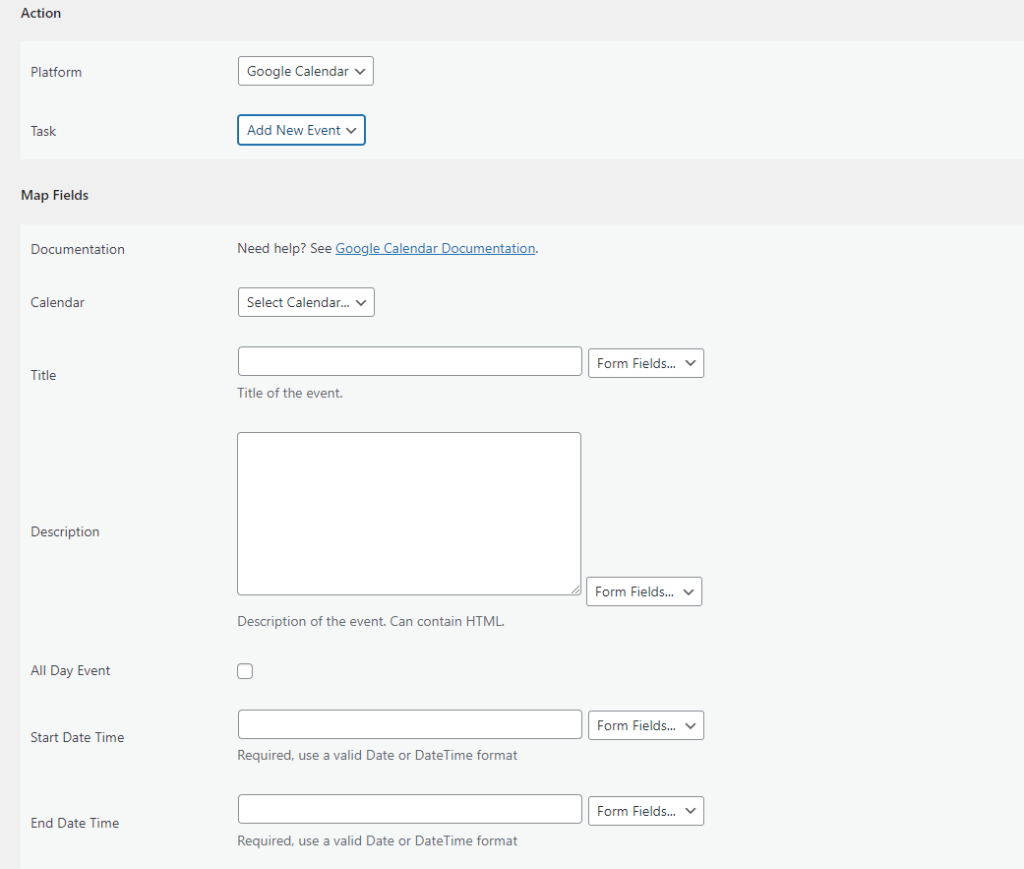
The Map Fields section will appear where you’ll be able to determine which fields to send. Map Email, First Name, Last Name, etc. fields with similar fields in the sender platform. Finally, click the Save Integration button.
Conditional Logic
Please check the documentation on Conditional Logic.
Reach our support team at [email protected]