How to integrate PlanSo Forms to ConvertKit |
https://www.youtube.com/watch?v=1eRl5WSWS8A Overvie...
Advanced Form Integration plugin allows you to integrate Planso Forms with Pipedrive CRM. When a user fills a form on your website, the plugin will send the data to your Pipedrive account and create Contact, Organization, Deal, Note, and Activity. You can also add custom fields.

Before start, you are required to save the Pipedrive API Key in plugin settings.
Once the API key is saved you can start creating new integration. Click on Add New under the AFI menu, New Integration page will appear.
A default title will be auto-generated with an auto incremental number. You can rename it to something related to the task. It will help you to quickly recognize the correct one when there is multiple integrations setup.
Select Planso Forms Form in From Provider dropdown. Planso Forms plugin must be installed and activated otherwise you won’t see it listed. After selecting Planso Forms, all forms built under it will be fetched and auto-populated in the Form/Task Name dropdown. Select the form that you want to integrate.

Select Pipedrive in Platform dropdown.

All default and custom fields will be listed for Contact, Organization, Deal, Note, and Activity. Select the matched fields and skip those that you don’t want to send. Finally, click on Save integration.
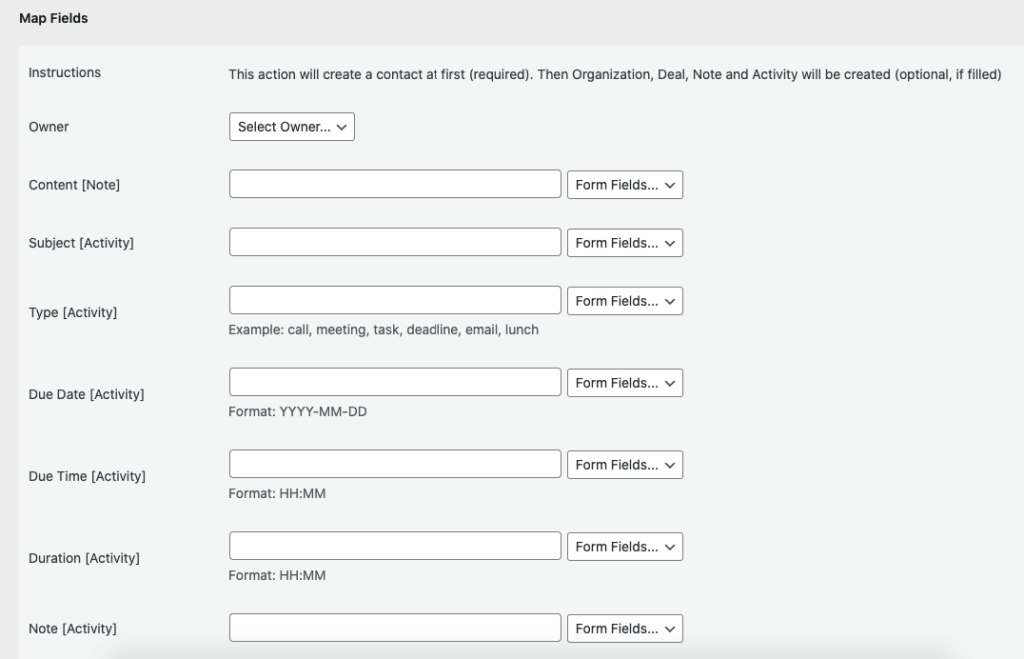
Please check the documentation on Conditional Logic .
Reach our support team at [email protected]