How to integrate Ninja Forms to AWeber Quickl
https://www.youtube.com/watch?v=6YKQo1stdBs Overvie...
Advanced Form Integration plugin allows you to integrate PlanSo Forms to AWeber. When a user fills a form on your website, the plugin will send the data to your AWeber account and create a contact in the preferred list. You can also add custom merge fields and tags.

Before start, you are required to save the API Key in plugin settings.
Once Authorization is done you can start creating new integration. Click on Add New under AFI menu, New Integration page will appear.
A default title will be auto-generated with an auto incremental number. You can rename it to something related to the task. It will help you to quickly recognize the correct one when there is multiple integrations setup.
Select PlanSo Forms in Form Provider dropdown. PlanSo Forms plugin must be installed and activated otherwise you won’t see it listed. After selecting PlanSo Forms, all forms built under PlanSo Forms will be fetched and auto-populated in the Form/Task Name dropdown. Select the form that you want to integrate.
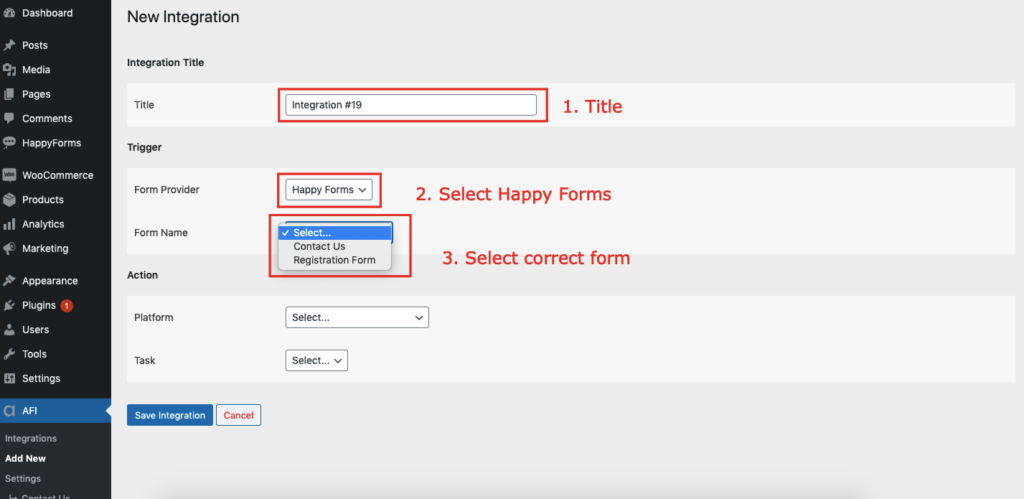
Select AWeber [PRO] in Platform dropdown.
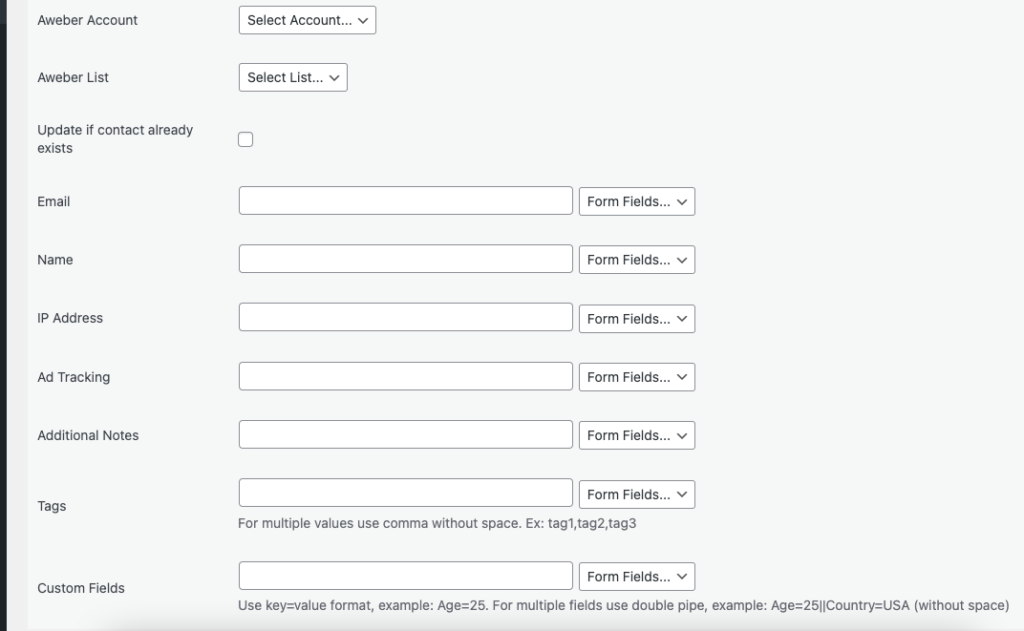
Available contact lists will be auto-populated. Select the desired one. Map Email, First Name, Last Name, etc., and other fields that you want. Skip the fields that not needed. Finally, click the Save Integration button.
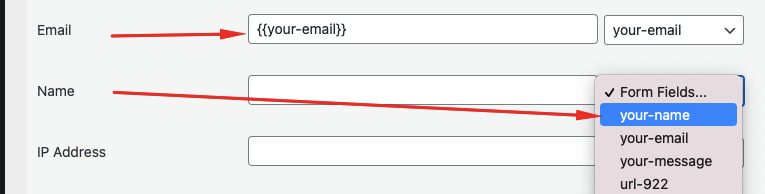
Please check the documentation on Conditional Logic .
Reach our support team at [email protected]