How to integrate Ninja Forms with Google Cale
Overview The advanced Form Integration plugin allows...
Advanced Form Integration plugin allows you to integrate Ninja Forms to MailerLite. When a user fills a form on your website, the plugin will send the data to your MailerLite account and create a contact in the preferred group. You can also add custom merge fields.
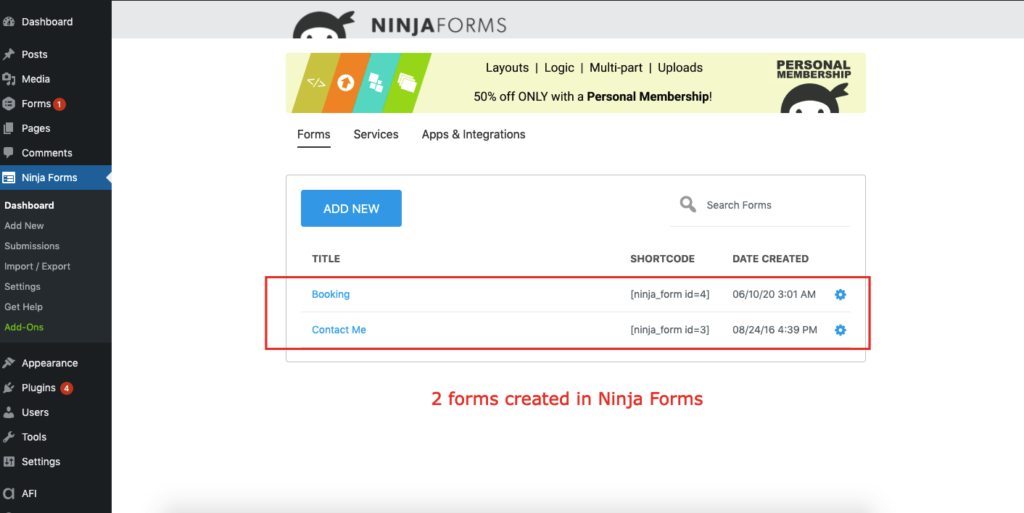
Before start, you are required to save the API Key in plugin settings.
Once API keys are saved you can start creating new integration. Click on Add New under AFI menu, New Integration page will appear.
A default title will be auto-generated with an auto incremental number. You can rename it to something related to the task. It will help you to quickly recognize the correct one when there is multiple integrations setup.
Select Ninja Forms in Form Provider dropdown. Ninja Forms plugin must be installed and activated otherwise you won’t see it listed. After selecting Ninja Forms, all forms built under Ninja Forms will be fetched and auto-populated in the Form/Task Name dropdown. Select the form that you want to integrate.
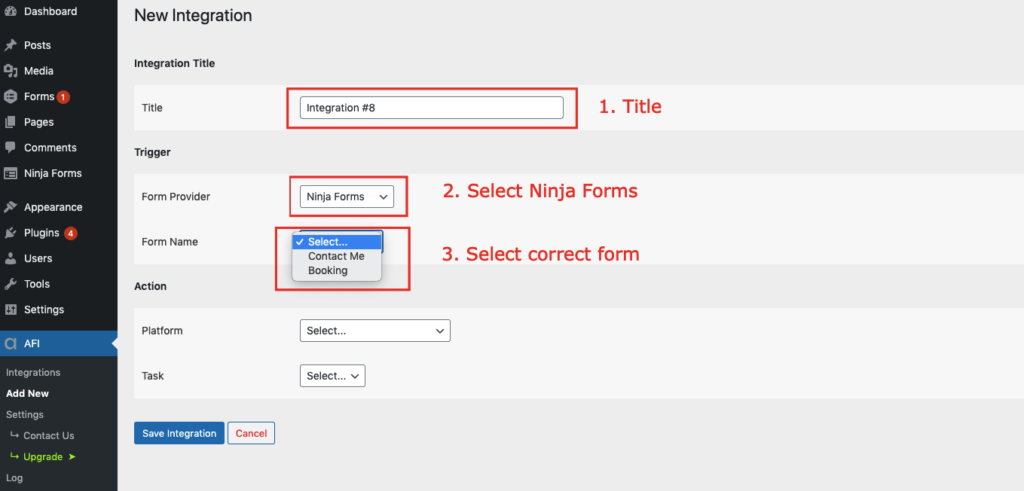
Select MailerLite [PRO] in Platform dropdown.
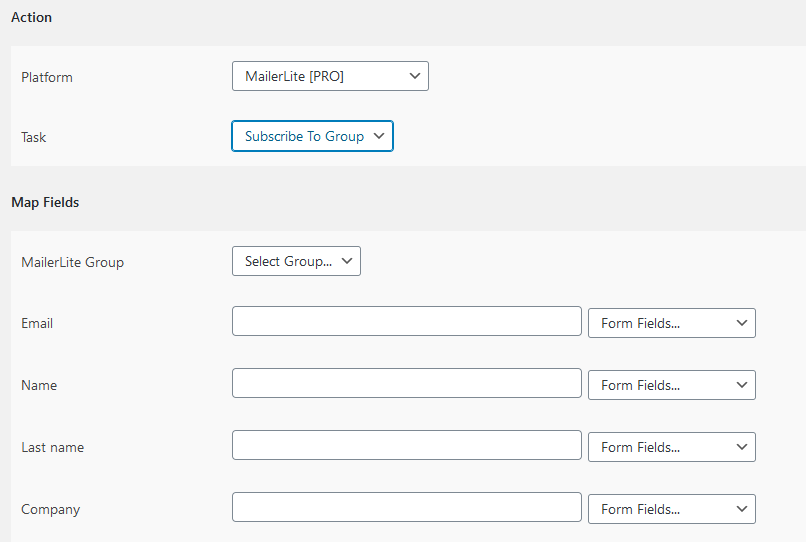
Map Fields section will appear where you’ll be able to determine which fields to send.Map Email, First Name, Last Name etc. fields with their similar field in sender platform. Finally, click the Save Integration button.
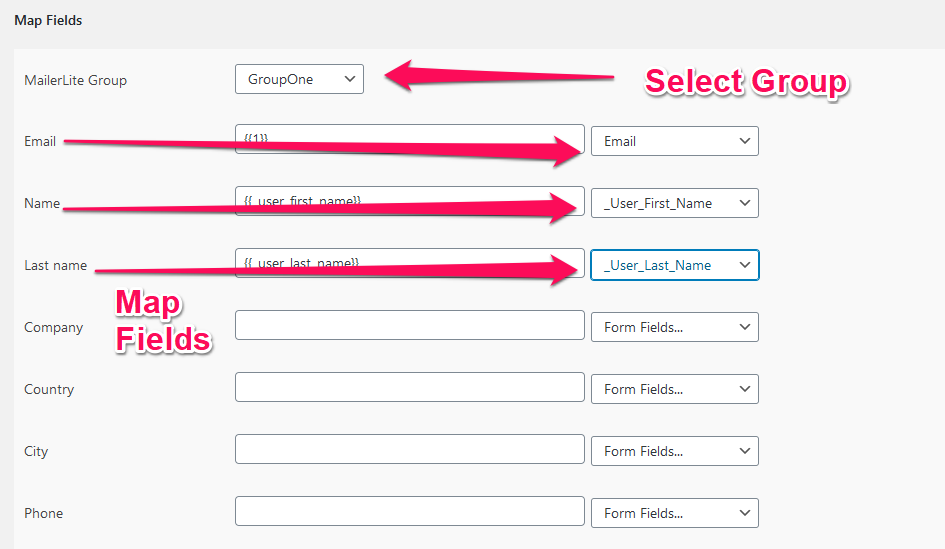
Please check the documentation on Conditional Logic .
Reach our support team at [email protected]