How to integrate Happy Forms to ConvertKit |
https://www.youtube.com/watch?v=bOATgTn7jdQ YouTube - H...
By utilizing the Advanced Form Integration plugin, you can seamlessly link Happy Forms with Capsule CRM. Once a user submits a form on your website, the plugin will transmit the relevant data to your Capsule CRM account.

Before starting, you are required to set up the Capsule CRM API connection in plugin settings.
Once the API connection is done you can start creating new integration. Click on Add New under the AFI menu, New Integration page will appear.
A default title will be auto-generated with an auto incremental number. You can rename it to something related to the task. It will help you to quickly recognize the correct one when there is multiple integrations setup.
Select Happy Forms in the Form Provider dropdown. The Happy Forms plugin must be installed and activated otherwise you won’t see it list
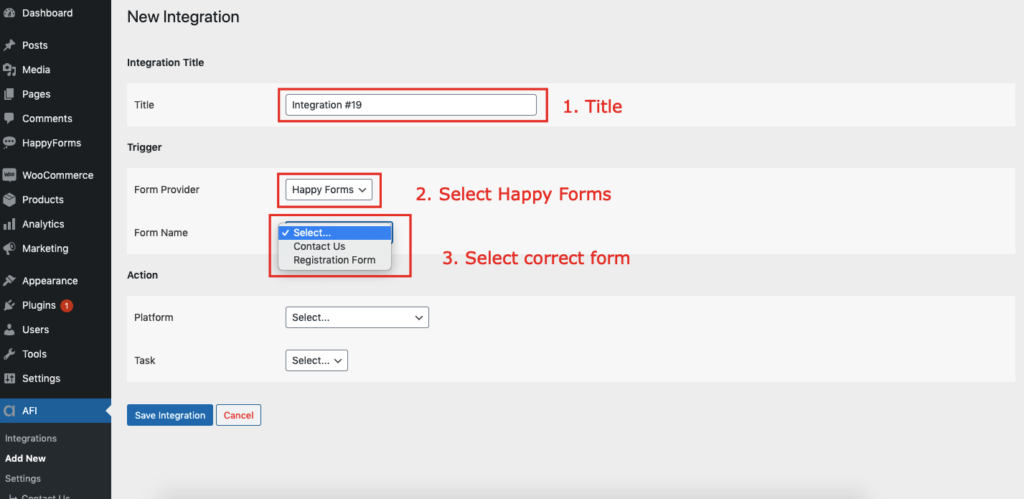
Select Capsule CRM in Platform dropdown.
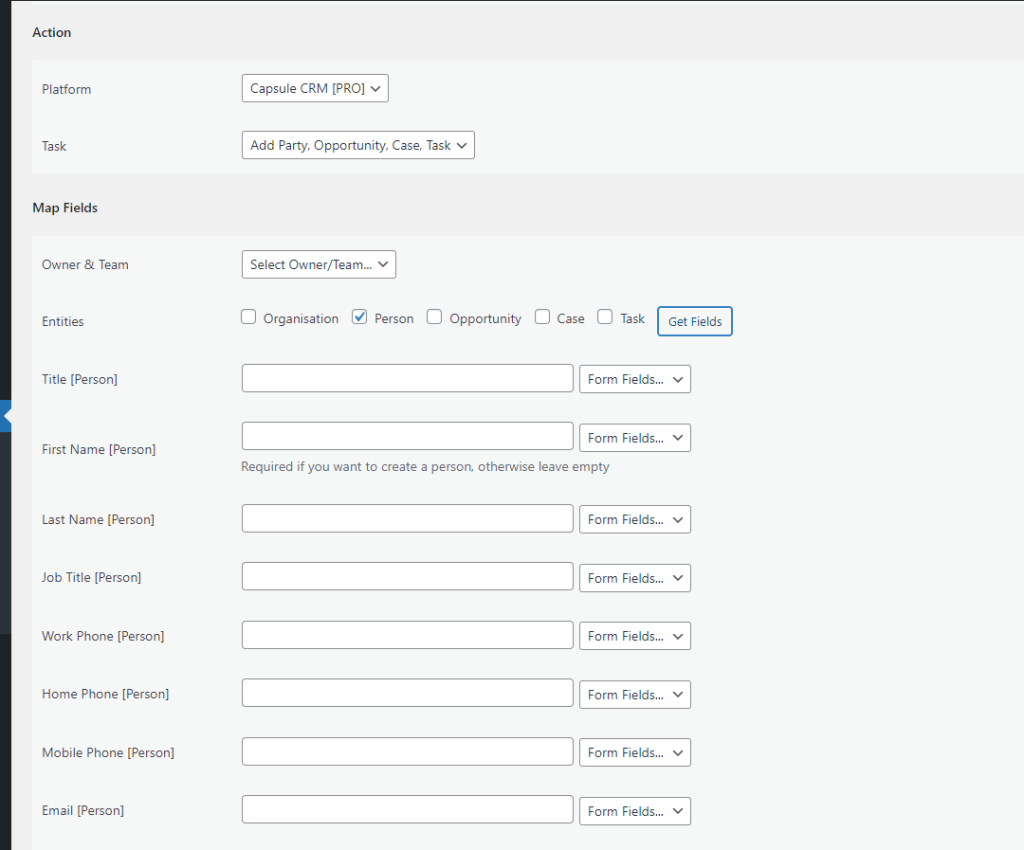
Map Fields section will appear where you’ll be able to determine which fields to send. Map Email, First Name, Last Name, etc. fields with their similar field in sender platform. Finally, click the Save Integration button.

Conditional Logic
Please check the documentation on Conditional Logic .
Reach our support team at [email protected]