How to integrate Elementor Pro Forms with Eng
https://youtu.be/uhdTx6pXn4U Overview The advanc...
The advanced Form Integration plugin allows you to integrate Forminator with Engagebay. When a user fills out a form on your website, the plugin will send the data to your Engagebay account and create a contact.
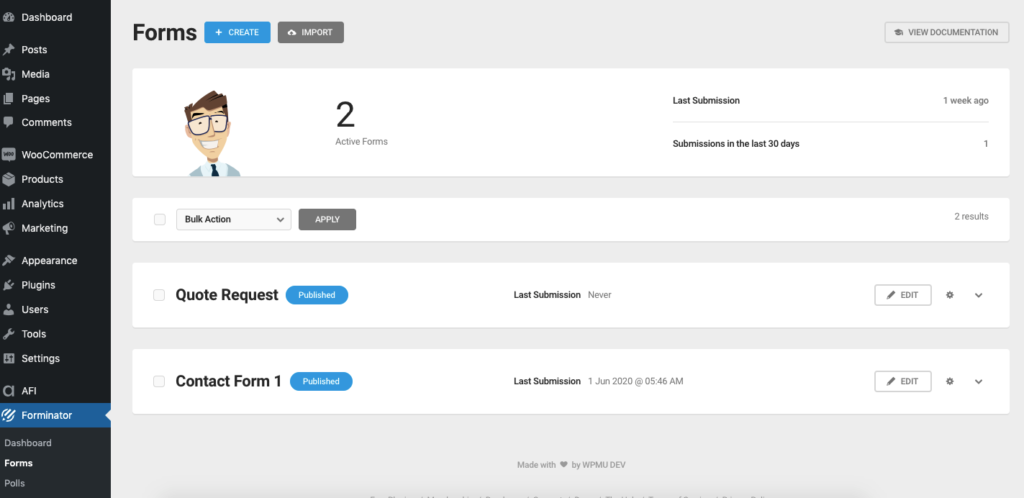
Before starting, you are required to set up the Engagebay API connection in plugin settings.
Once the API connection is done you can start creating new integration. Click on Add New under the AFI menu, New Integration page will appear.
A default title will be auto-generated with an auto incremental number. You can rename it to something related to the task. It will help you to quickly recognize the correct one when there is multiple integrations setup.
Select Forminator in the Form Provider dropdown. The Forminator plugin must be installed and activated otherwise you won’t see it list
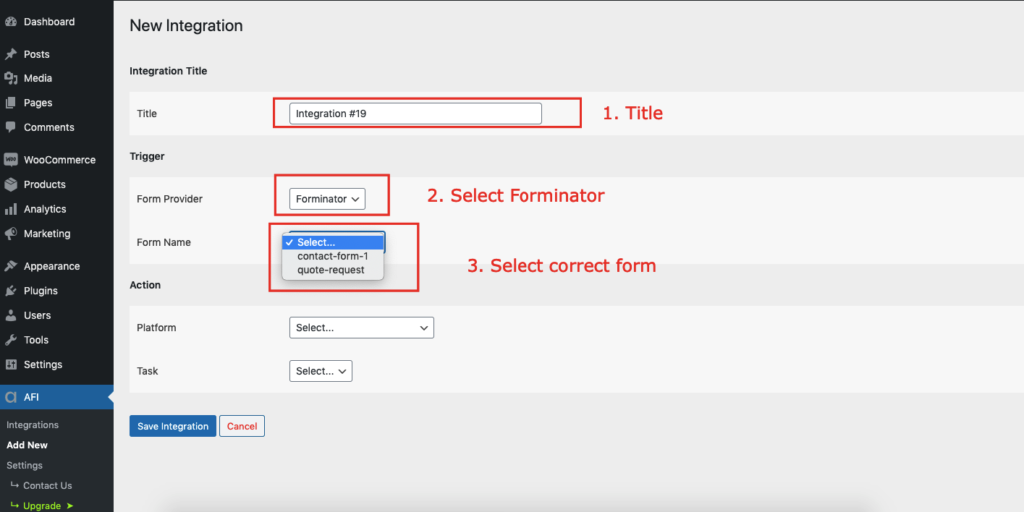
Select Engagebay in the Platform dropdown.

The Map Fields section will appear where you’ll be able to determine which fields to send. Map Email, First Name, Last Name, etc. fields with similar fields in the sender platform. Finally, click the Save Integration button.

Conditional Logic
Please check the documentation on Conditional Logic.
Reach our support team at [email protected]