How to integrate Forminator with Engagebay Ea
https://youtu.be/TQROZ-jvtW0 Forminator to Engagebay Vi...
Advanced Form Integration plugin allows you to integrate Forminator to Mailchimp. When a user fills a form on your website, the plugin will send the data to your Mailchimp account and create a contact in the preferred audience. You can also add custom merge fields and tags.
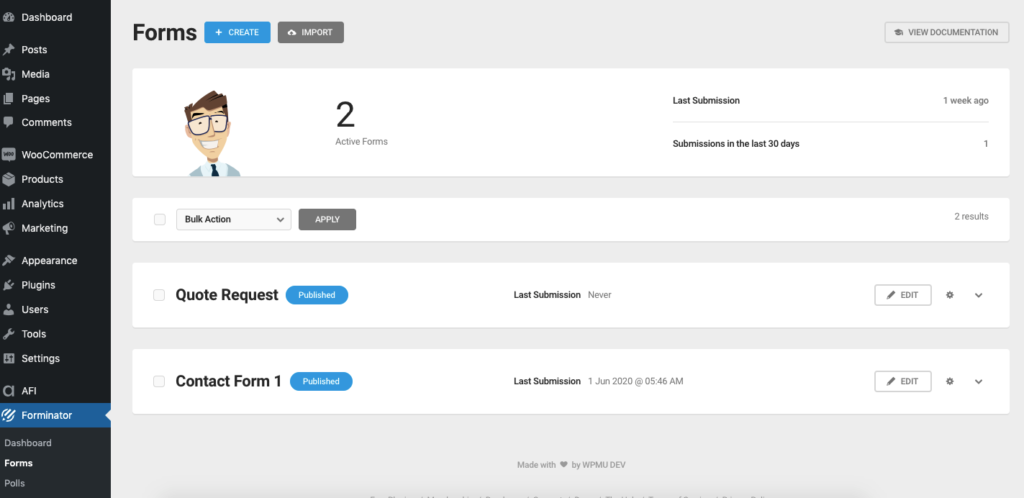
Before start, you are required to save the API Key in plugin settings.
Once API Key is saved you can start creating new integration. Click on Add New under AFI menu, New Integration page will appear.
A default title will be auto-generated with an auto incremental number. You can rename it to something related to the task. It will help you to quickly recognize the correct one when there is multiple integrations setup.
Select Forminator in From Provider dropdown. Forminator plugin must be installed and activated otherwise you won’t see it listed. After selecting Forminator, all forms built under Forminator will be fetched and auto-populated in the Form/Task Name dropdown. Select the form that you want to integrate.
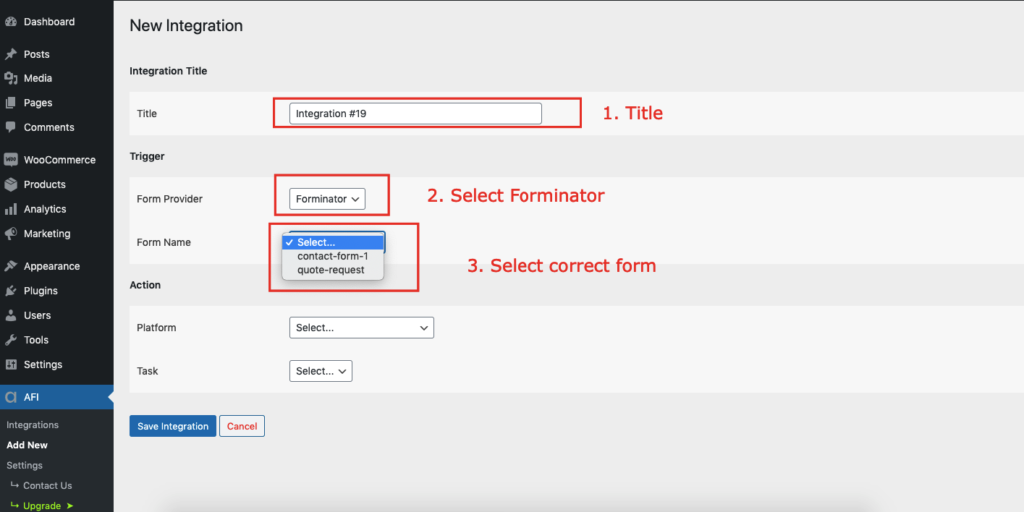
Select Mailchimp [PRO] in Platform dropdown.
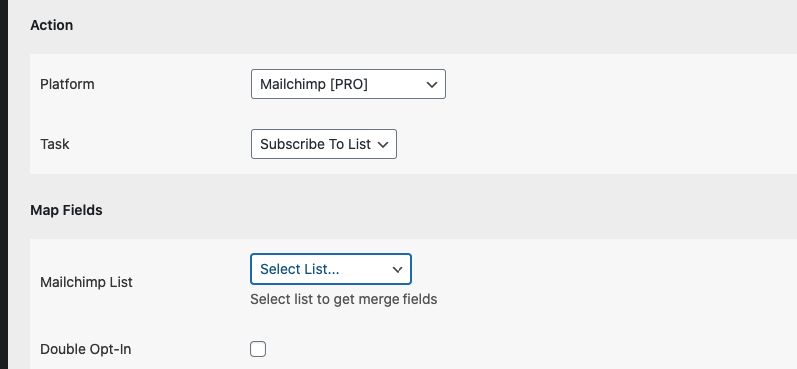
Available contact lists will be auto-populated. Select the desired one. Map Email, First Name, Last Name, etc., and other fields that you want. Skip the fields that not needed. Finally, click the Save Integration button.
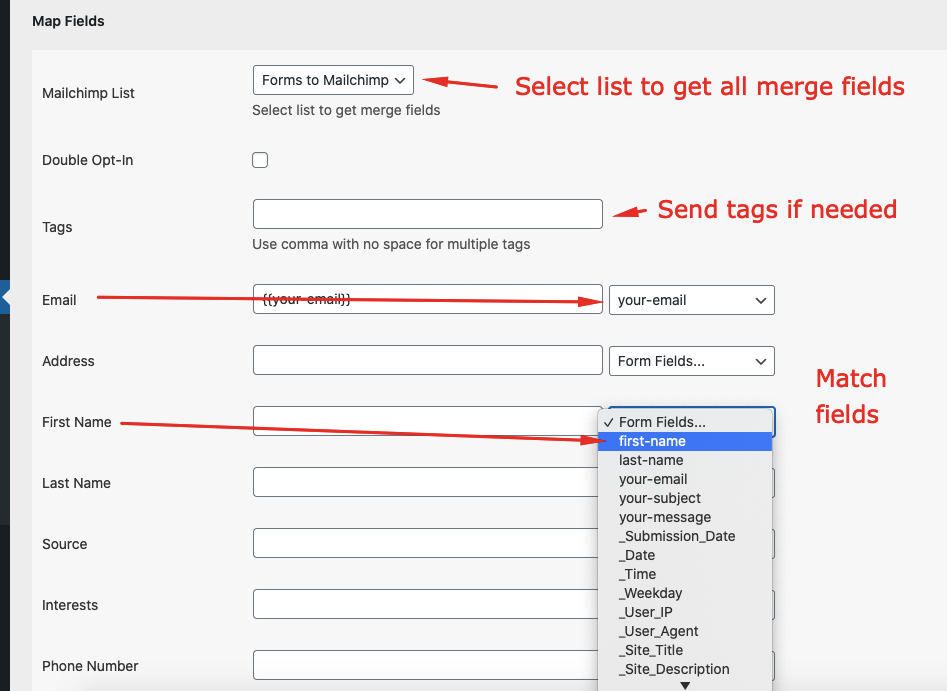
Reach our support team at [email protected]