How to integrate Everest Forms to ConvertKit
https://www.youtube.com/watch?v=iIS-KZetlEM YouTube - E...
Advanced Form Integration plugin allows you to integrate Everest Forms to Sendinblue. When a user fills a form on your website, the plugin will send the data to your Sendinblue account and create a contact in the preferred list. You can also add custom fields and update a contact.
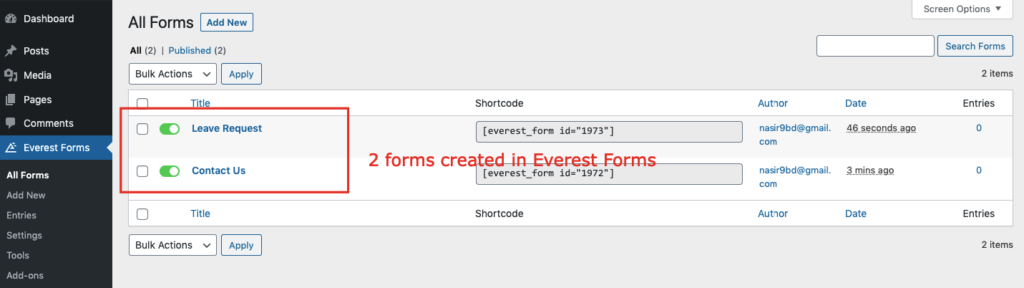
Before start, you are required to save the API Key in plugin settings.
Once API Key is saved you can start creating new integration. Click on Add New under AFI menu, New Integration page will appear.
A default title will be auto-generated with an auto incremental number. You can rename it to something related to the task. It will help you to quickly recognize the correct one when there is multiple integrations setup.
Select Everest Forms in From Provider dropdown. Everest Forms plugin must be installed and activated otherwise you won’t see it listed. After selecting Everest Forms, all forms built under Everest Forms will be fetched and auto-populated in the Form/Task Name dropdown. Select the form that you want to integrate.
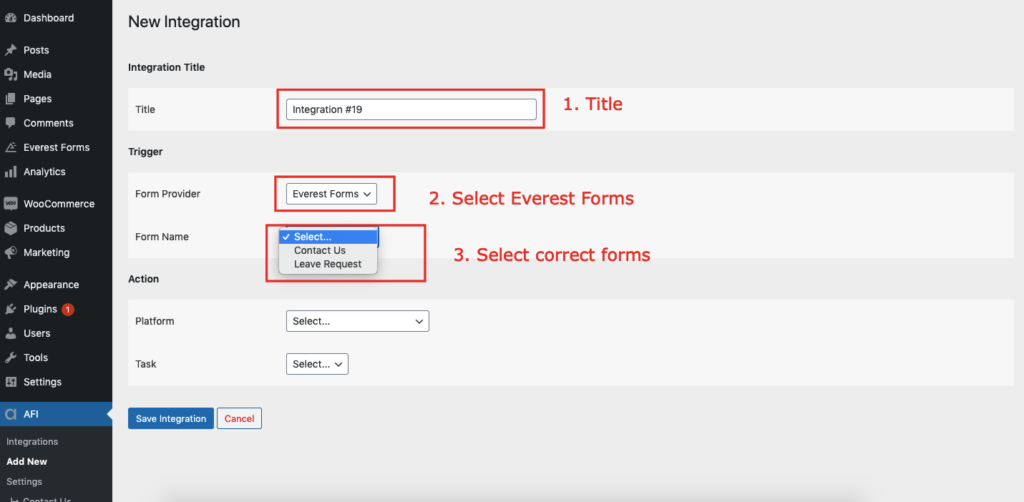
Select Sendinblue [PRO] in Platform dropdown.
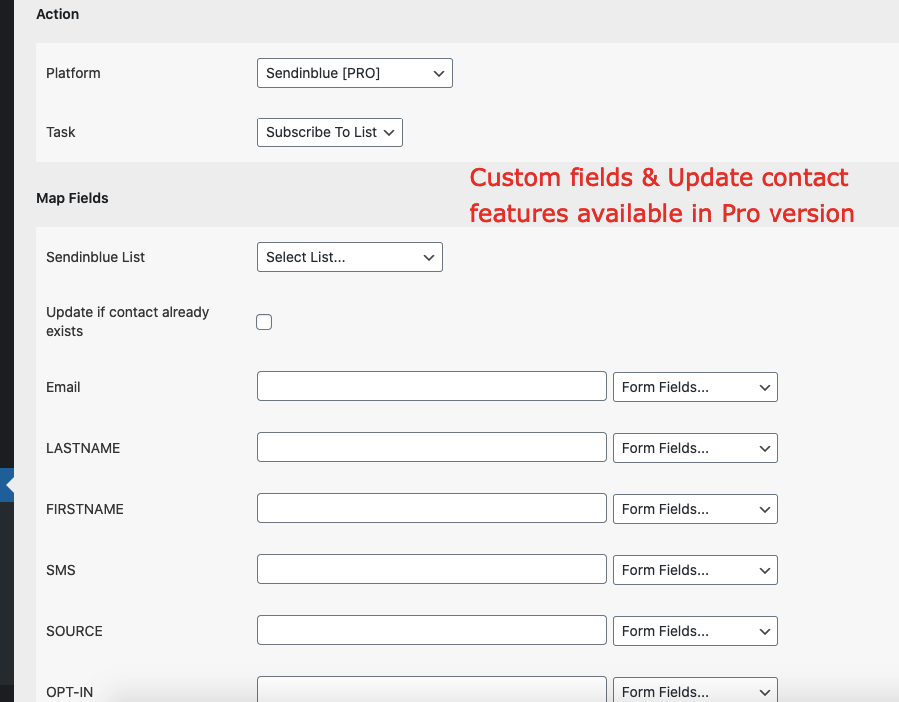
Available contact lists will be auto-populated. Select the desired one. Map Email, First Name, Last Name, etc., and other fields that you want. Skip the fields that not needed. Finally, click the Save Integration button.
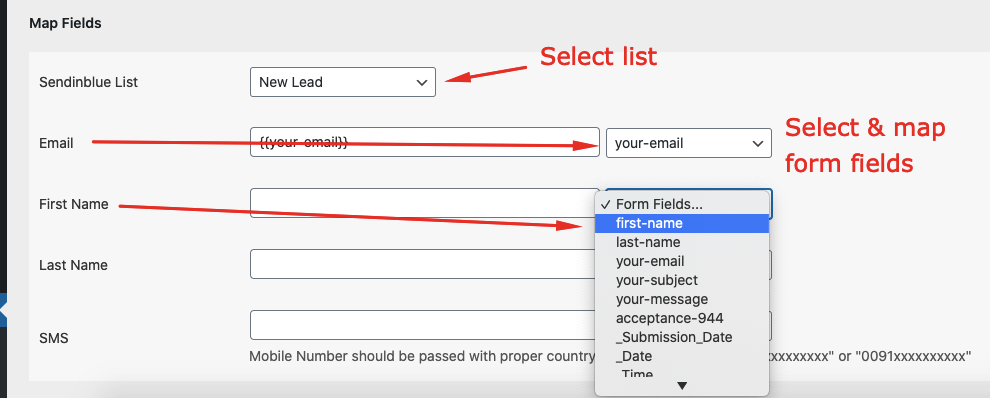
Reach our support team at [email protected]