How to integrate Elementor Form with Agile CR
Overview Advanced Form Integration plugin allows you...
By utilizing the Advanced Form Integration plugin, you can seamlessly link Elementor Pro Forms with Copper CRM. Once a user submits a form on your website, the plugin will transmit the relevant data to your Copper CRM account and generate a new contact.

Before starting, you are required to set up the Copper CRM API connection in plugin settings.
Once the API connection is done you can start creating new integration. Click on Add New under the AFI menu, New Integration page will appear.
A default title will be auto-generated with an auto incremental number. You can rename it to something related to the task. It will help you to quickly recognize the correct one when there is multiple integrations setup.
Select Elementor Pro Forms in the Form Provider dropdown. The Elementor Pro Forms plugin must be installed and activated otherwise you won’t see it list

Select Copper CRM PRO in Platform dropdown.
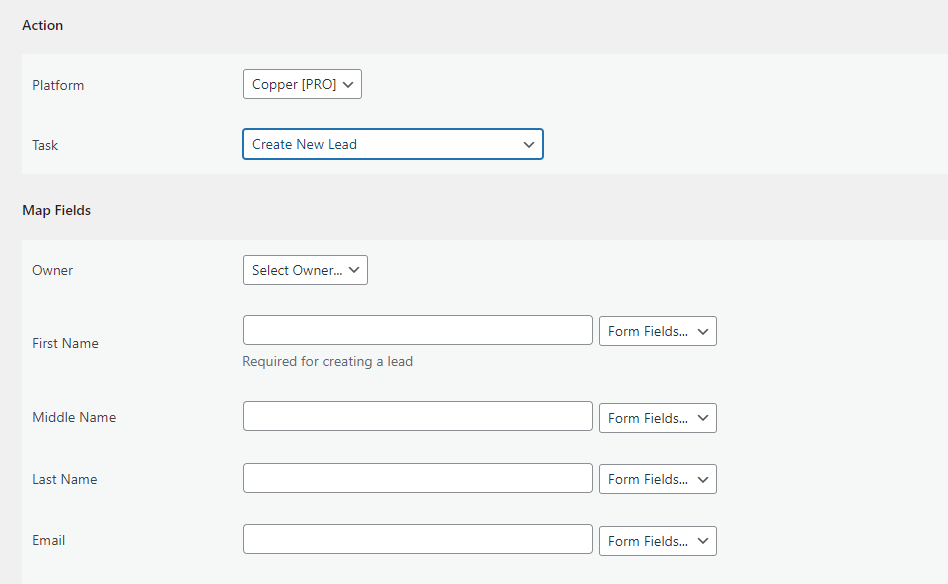
Select the matched fields and skip those that you don’t want to send. Finally, click on Save integration.

Conditional Logic
Please check the documentation on Conditional Logic .
Reach our support team at [email protected]