How to integrate Smart Forms to Agile CRM Eas
Overview Advanced Form Integration plugin allows you...
Advanced Form Integration plugin allows you to integrate Elementor Form with Agile CRM. When a user fills a form on your website, the plugin will send the data to your Agile CRM account and create Contact, Deal, and Note.
Before start, you are required to set up the Agile API connection in plugin settings.
Once the API connection is done you can start creating new integration. Click on Add New under the AFI menu, New Integration page will appear.
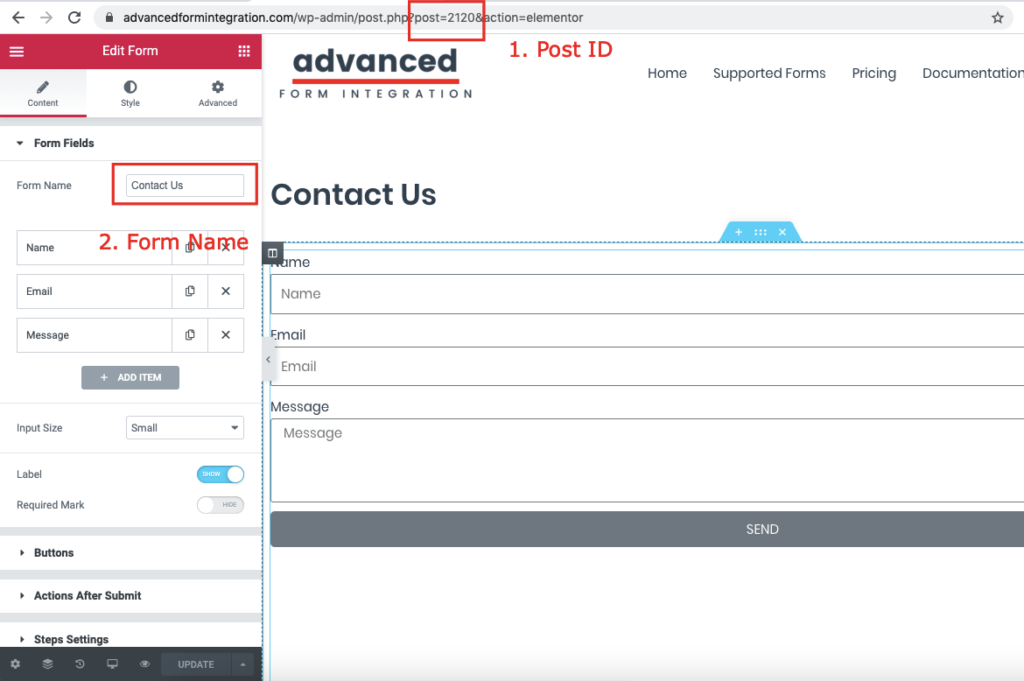
A default title will be auto-generated with an auto incremental number. You can rename it to something related to the task. It will help you to quickly recognize the correct one when there is multiple integrations setup.
Select Elementor Pro Form in From Provider dropdown. Elementor plugin must be installed and activated otherwise you won’t see it listed. After selecting Elementor Pro Form, all forms built under Elementor Pro Form will be fetched and auto-populated in the Form/Task Name dropdown. Select the form that you want to integrate.

Select Agile CRM [PRO] in Platform dropdown.

Select the matched fields and skip those that you don’t want to send. Finally, click on Save integration.
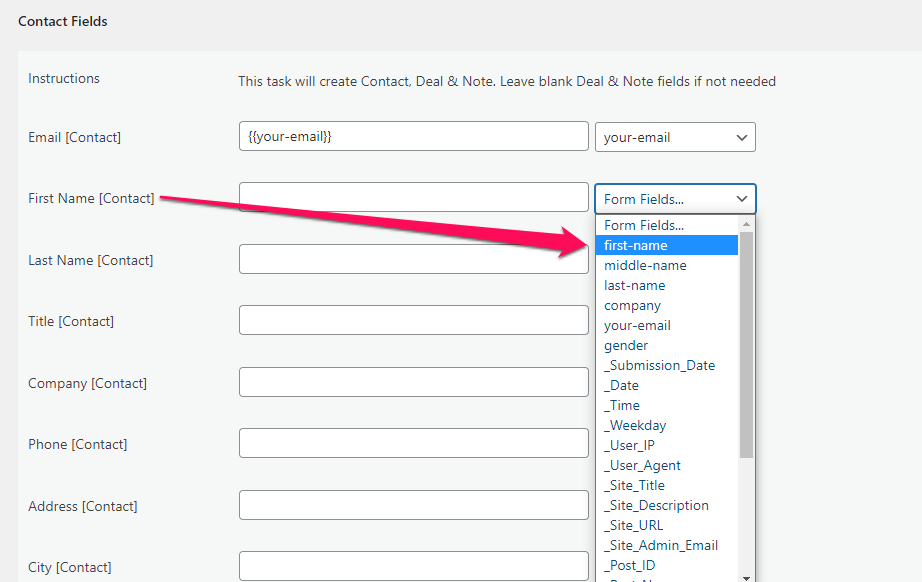
Please check the documentation on Conditional Logic .
Reach our support team at [email protected]